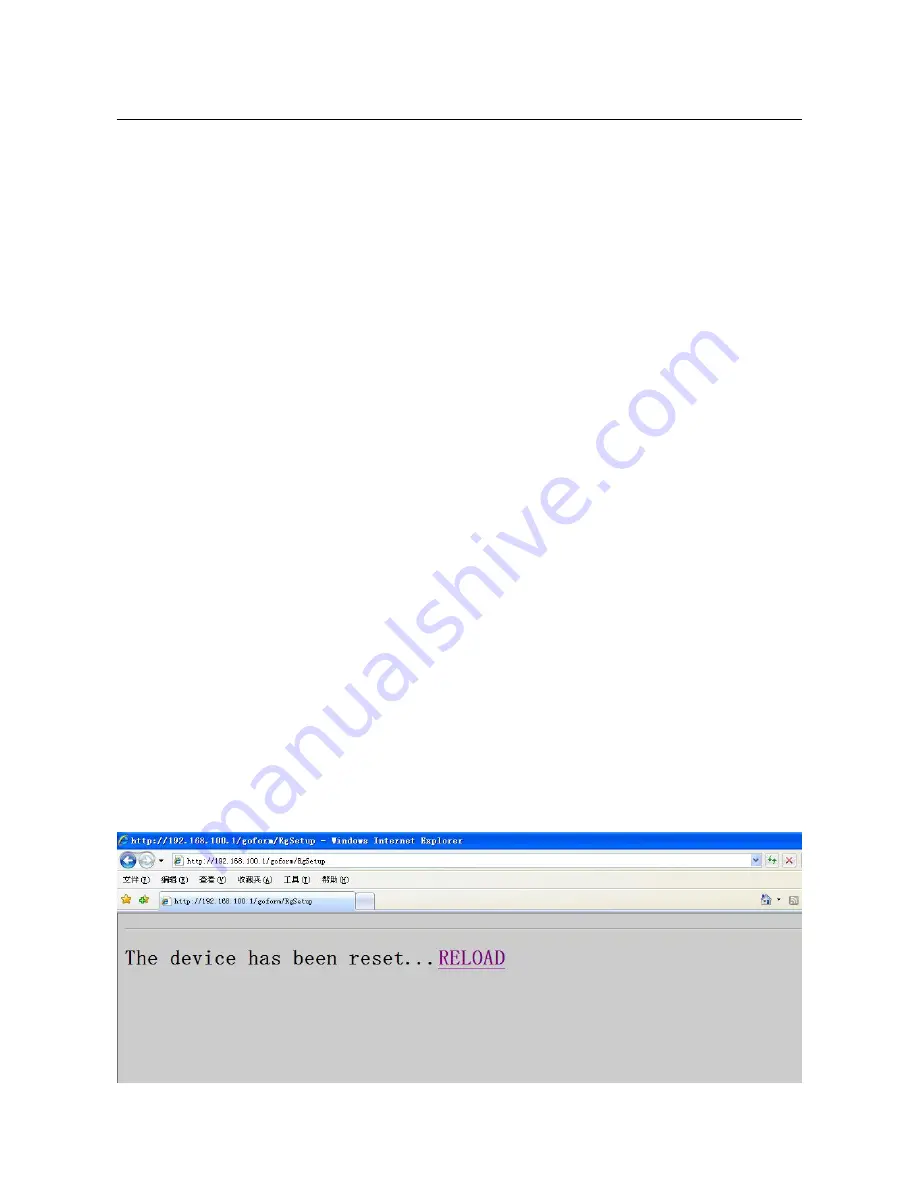
SR808ac Cable Modem User Manual
15
If your ISP uses static IP addressing, select “Static IP” for the WAN Connection
Type, and enter the information provided by your ISP for Static IP Address, Static
IP Mask, Default Gateway, Primary DNS, and Secondary DNS.
2.Enter a unicast MAC address in the Spoofed MAC Address field. Your ISP may
require this to be your PC’s MAC address. If not, you can simply supply the WAN
side MAC address of the router as your CPE and leave the spoofed MAC address
entry set to all 0’s, since there will be no spoofing required.
3.Select the Apply button. This will reset the CMRG.
At this point, the CMRG is configured for basic use. To connect to the Internet,
you must do the following:
1.Power up the CMRG and wait for it to register with the CMTS and obtain an
Internet-routable IP address
2.Get an IP lease from the internal DHCP server for each PC attached to the
CMRG.
Note that communication on the LAN will work regardless of whether the WAN
connection provided by the cable modem is up. However, you will not be able to
access the Internet until the WAN connection is enabled and has an IP address.
Some configurations settings are retrieved only once from non-volatile storage
when the CMRG first powers up. One such setting is changing the Static WAN IP
address parameters. Any changes to these settings will force the CMRG to reset
so that the new configuration can be read from non-volatile storage.
When this mandatory reset is required, the web interface will notify as follows:
















































