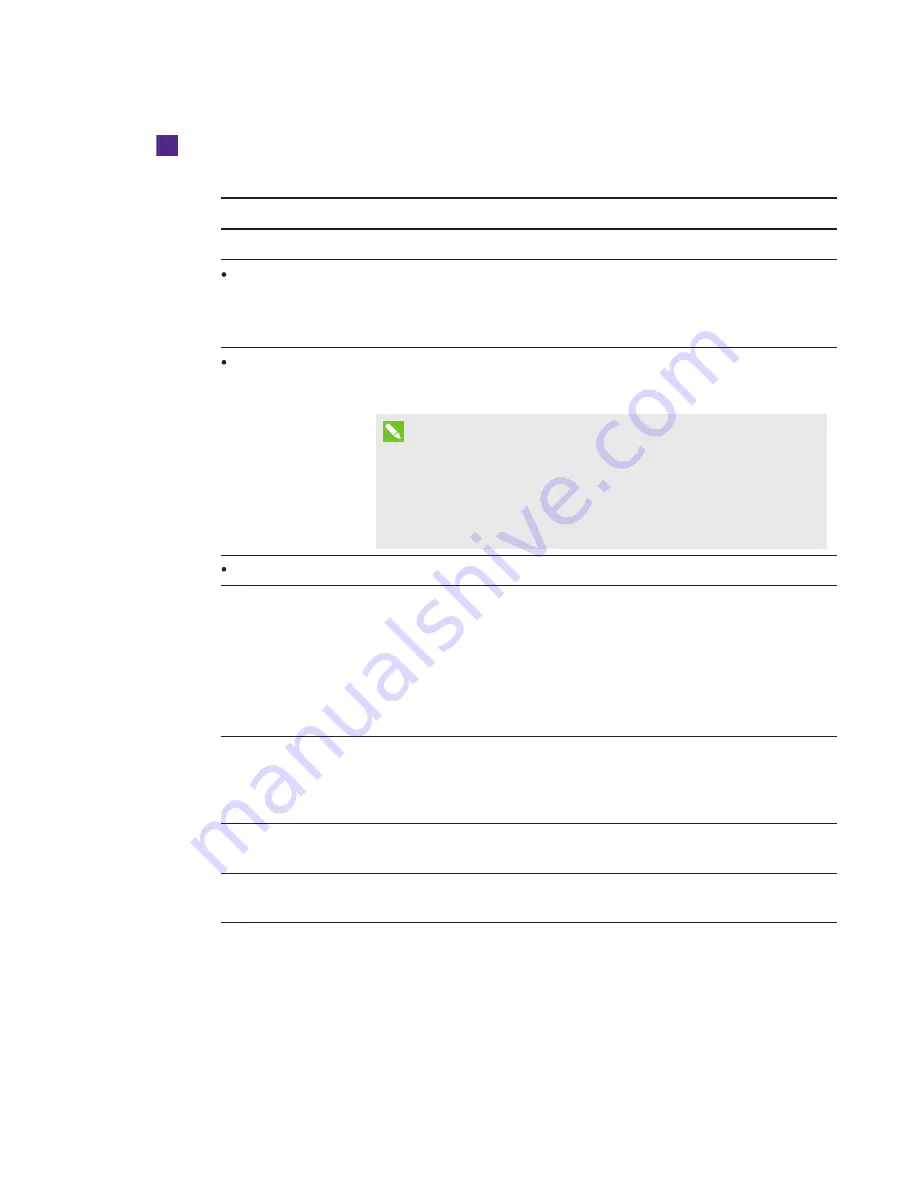
SETUP GUIDE
SMART ROOM SYSTEM WITH SKYPE FOR BUSINESS
13
1026558 Rev 03
To configure Skype for Business Room System software
a. Click
Application Settings
, and then set the following controls:
Control
Procedure
Credentials
User Name
Type the Skype for Business account’s full domain name in one of
two formats depending on how your organization’s servers are
configured (for example,
yourdomain\room1
or
room1@yourdomain.com
).
SIP URI
Type the Skype for Business account’s Session Initiation Protocol
(SIP) uniform resource identifier (URI)
(for example,
room1@yourdomain.com
).
NOTE
If the domain name used in the Skype for Business account’s SIP
URI is different from the domain name on the Lync or Skype for
Business Web Service certificate, see the
SMART Room System
with Skype for Business administrator’s guide
).
Password
Type the Skype for Business account’s password.
Proxy Credentials
If the network credentials are the same as the above Skype for
Business account credentials, select
Use Skype for
Business Account credentials
.
OR
If the network credentials are different from the above Skype for
Business account credentials, select
Other credentials
, and then
type the network credentials in the
User name
and
Password
boxes.
Configuration Modes
If your organization maintains a mixed environment of Lync 2010,
Lync 2013, and/or Skype for Business 2015 server pools, select
Manual
, and then type the address of the Lync 2013 or Skype for
Business 2015 server pool in the
Internal Server Name
box.
Quality Control
Optionally, enable the Customer Experience Program to assist with
troubleshooting.
Logging
Optionally, select
Full
in the drop-down list, and then enable
Windows® Event Logging to assist with troubleshooting.










































