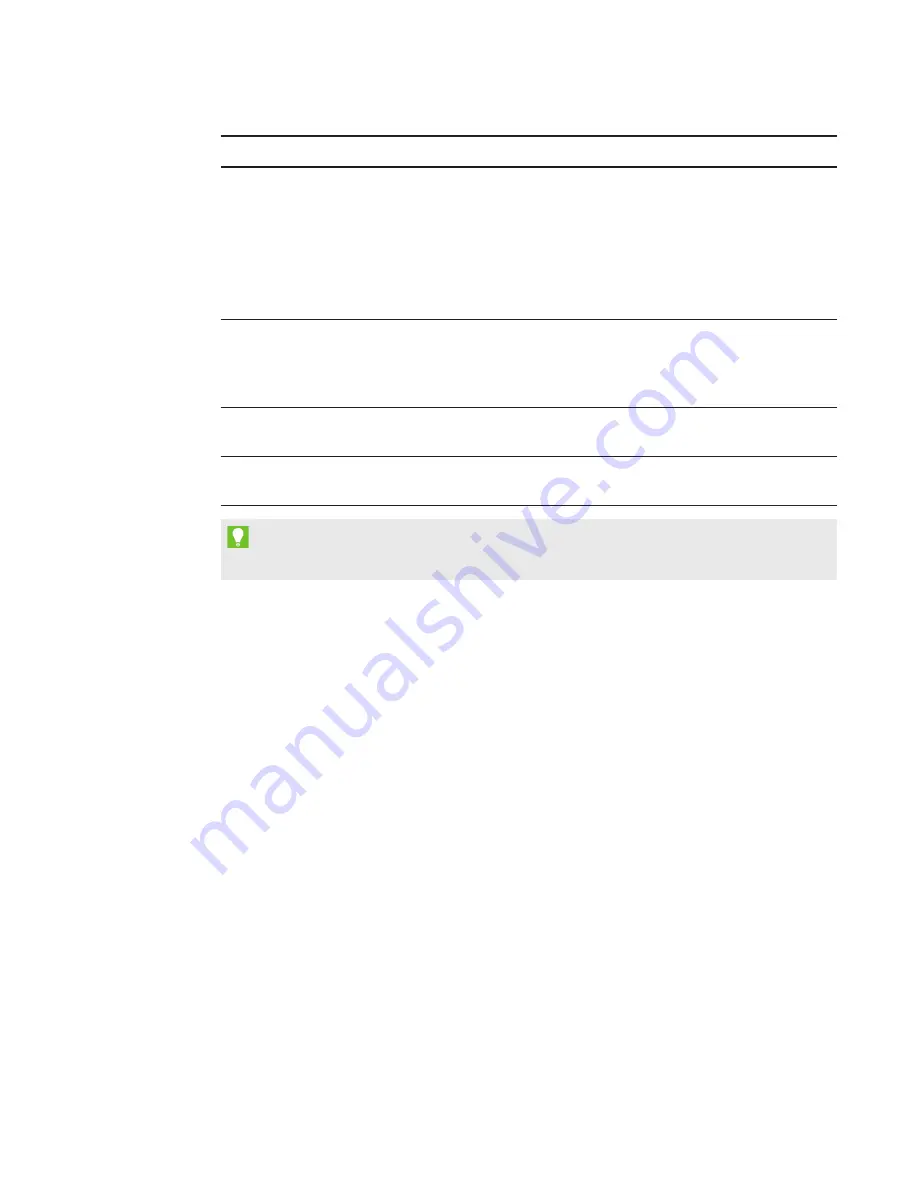
SETUP GUIDE
SMART ROOM SYSTEM WITH SKYPE FOR BUSINESS
14
1026558 Rev 03
Control
Procedure
Proxy Credentials
If the network credentials are the same as the above Skype for
Business account credentials, select
Use Skype for
Business Account credentials
.
OR
If the network credentials are different from the above Skype for
Business account credentials, select
Other credentials
, and then
type the network credentials in the
User name
and
Password
boxes.
Configuration Modes
If your organization maintains a mixed environment of Lync 2010,
Lync 2013, and/or Skype for Business 2015 server pools, select
Manual
, and then type the address of the Lync 2013 or Skype for
Business 2015 server pool in the
Internal Server Name
box.
Quality Control
Optionally, enable the Customer Experience Program to assist with
troubleshooting.
Logging
Optionally, select
Full
in the drop-down list, and then enable
Windows® Event Logging to assist with troubleshooting.
TIP
You can record this information on page 3 for future reference.
b. Click
System Settings
, and then click
Network Connections
.
The
Network Connections
window opens.
c. Right-click
Local Area Connection
, and then select
Status
.
The
Local Area Connection Status
dialog box appears.
d. Confirm that the room system has Internet access.
e. Click
Properties
.
The
Local Area Connection Properties
dialog box appears.
f. Select
Internet Protocol Version 4 (TCP/IPv4)
, and then click
Properties
.
The
Internet Protocol Version 4 (TCP/IPv4) Properties
dialog box appears.
g. Select
Obtain DNS server address automatically
.
OR
Select
Use the following DNS server addresses
, and then type your domain’s DNS server
addresses in the
Preferred DNS server
and
Alternate DNS server
boxes.
h. Select
Validate settings upon exit
, and then click
OK
.










































