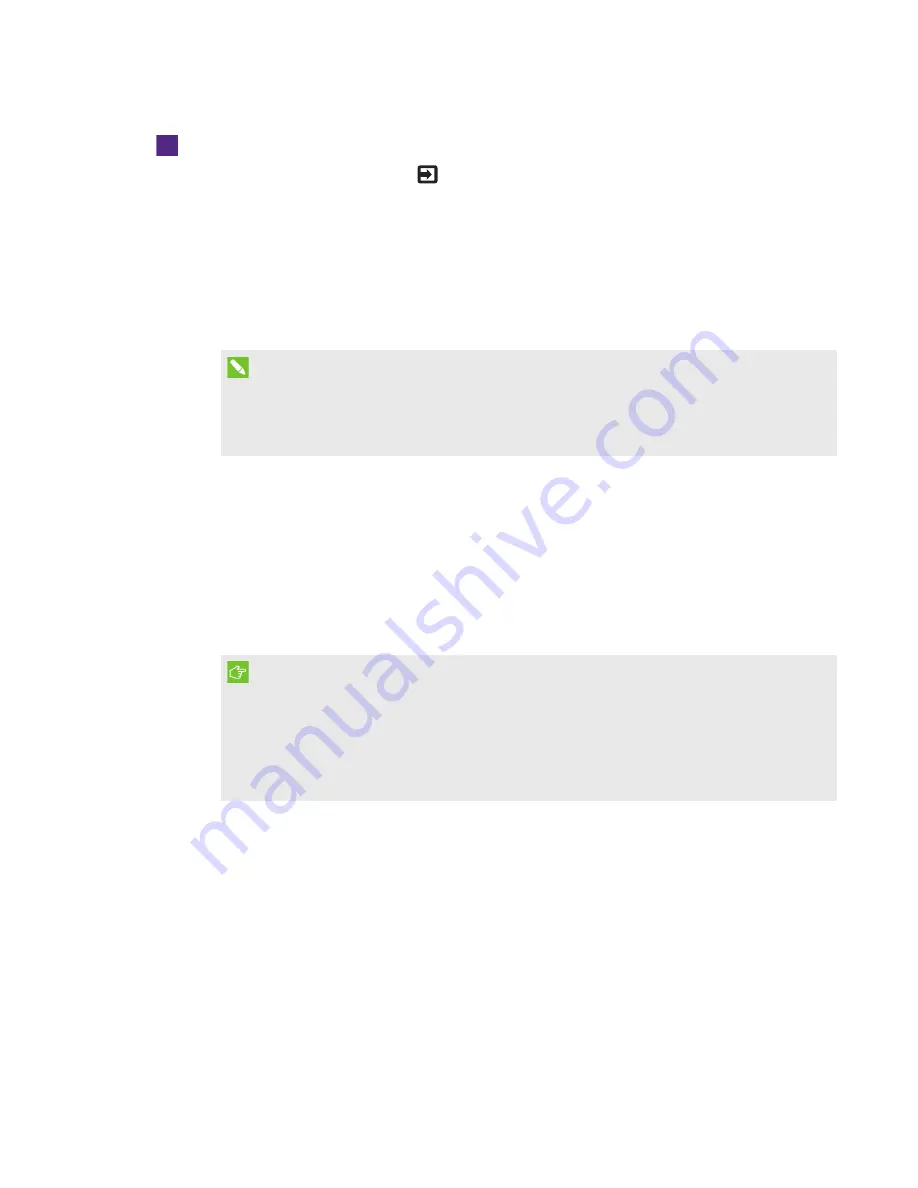
SETUP GUIDE
SMART ROOM SYSTEM WITH SKYPE FOR BUSINESS
8
1026558 Rev 03
To configure a SMART Board 8084i-G4 interactive flat panel
a. Press the
Input Select
button
on the interactive flat panel’s front control panel until the
input source is
HDMI3/PC
.
b. Press
MENU
on the interactive flat panel’s remote control.
c. Press the down arrow until you highlight the
OPTION
menu, and then press
OK
.
d. Press the down arrow until you highlight
Lync Room Reset
, and then press
OK
.
e. Press the left arrow to highlight
Reset
, and then press
OK
.
NOTE
Completing steps b through e configures the interactive flat panel for use with the room
system. In addition, completing these steps disables the volume and input select controls
on the front control panels.
f. Press
INPUT
, and then press the red button (below the BACK button).
The
Input Label
menu appears.
g. Using the left and right arrow buttons, highlight
HDMI3/PC
, and then press
OK
.
h. Using the left, right, up and down arrow buttons, highlight
PC
, and then press
OK
.
i. Press the down arrow to highlight
Close
, and then press
OK
.
In the
Input List
menu, the computer input’s icon indicates that its operating mode is
PC
.
IMPORTANT
If you do not complete steps f through i, the following could occur:
o
The interactive flat panel might not display the outer edges of the interactive flat
panel’s display.
o
Users might notice higher than normal video latency.
j. Press
MENU
.
k. Press the down arrow until you highlight the
PICTURE
menu, and then press
OK
.
l. Press the down arrow until you highlight
Picture Mode
, and then press
OK
.









































