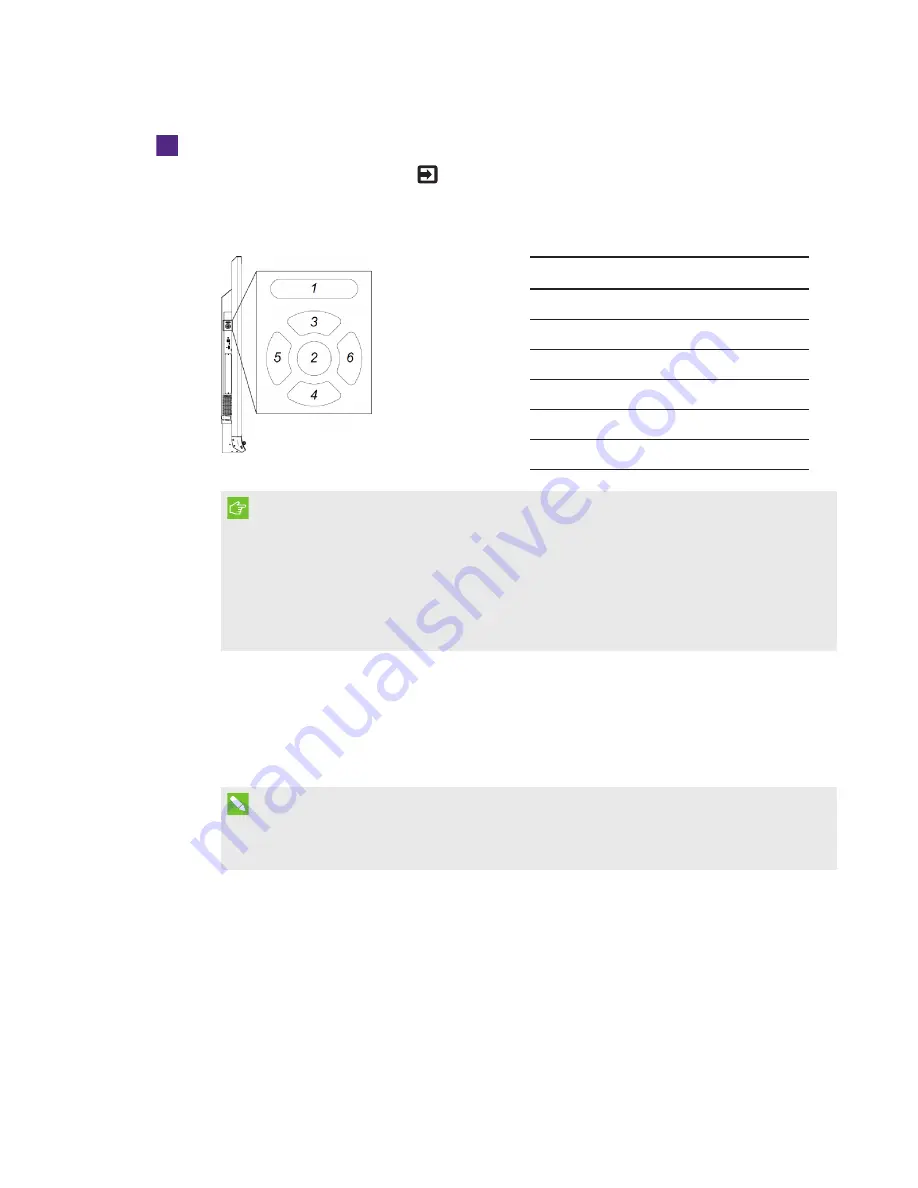
SETUP GUIDE
SMART ROOM SYSTEM WITH SKYPE FOR BUSINESS
7
1026558 Rev 03
To configure a SMART Board 8055i-G5 or 8065i-G5 interactive flat panel
a. Press the
Input Select
button
on the interactive flat panel’s front control panel until the
input source is
HDMI
.
b. Access the interactive flat panel’s menu control panel:
No.
Name
1
MENU
2
SET
3
[Up]
4
[Down]
5
[Left]
6
[Right]
IMPORTANT
o
For room systems with one interactive flat panel, temporarily remove the left speaker
to access the menu control panel.
o
For room systems with two interactive flat panels, temporarily remove both speakers
and the camera, and then move the right interactive flat panel to access the menu
control panels.
c. Press
MENU
.
d. Press the down arrow until you highlight the
Setup
menu, and then press
SET
.
e. Press the down arrow until you highlight
Lync Room Reset
, and then press
SET
.
f. Press
MENU
until the on-screen display menu closes.
NOTE
Completing steps c through f configures the interactive flat panel for use with the room
system.
g. If your room system has two interactive flat panels, repeat steps a to g for the second
interactive flat panel.
h. Continue to
Procedure 3: Configuring Skype for Business Room System software first-run








































