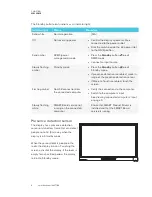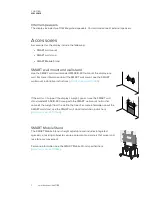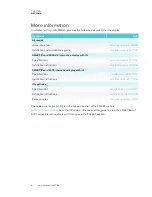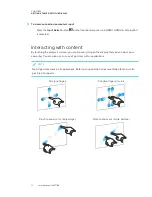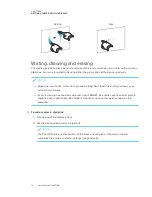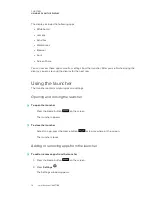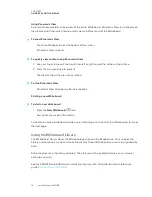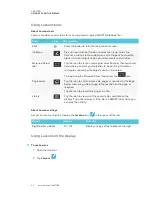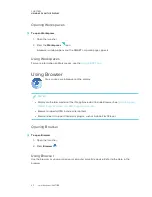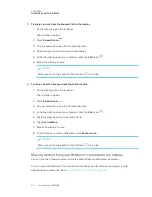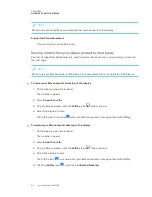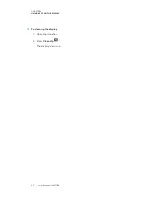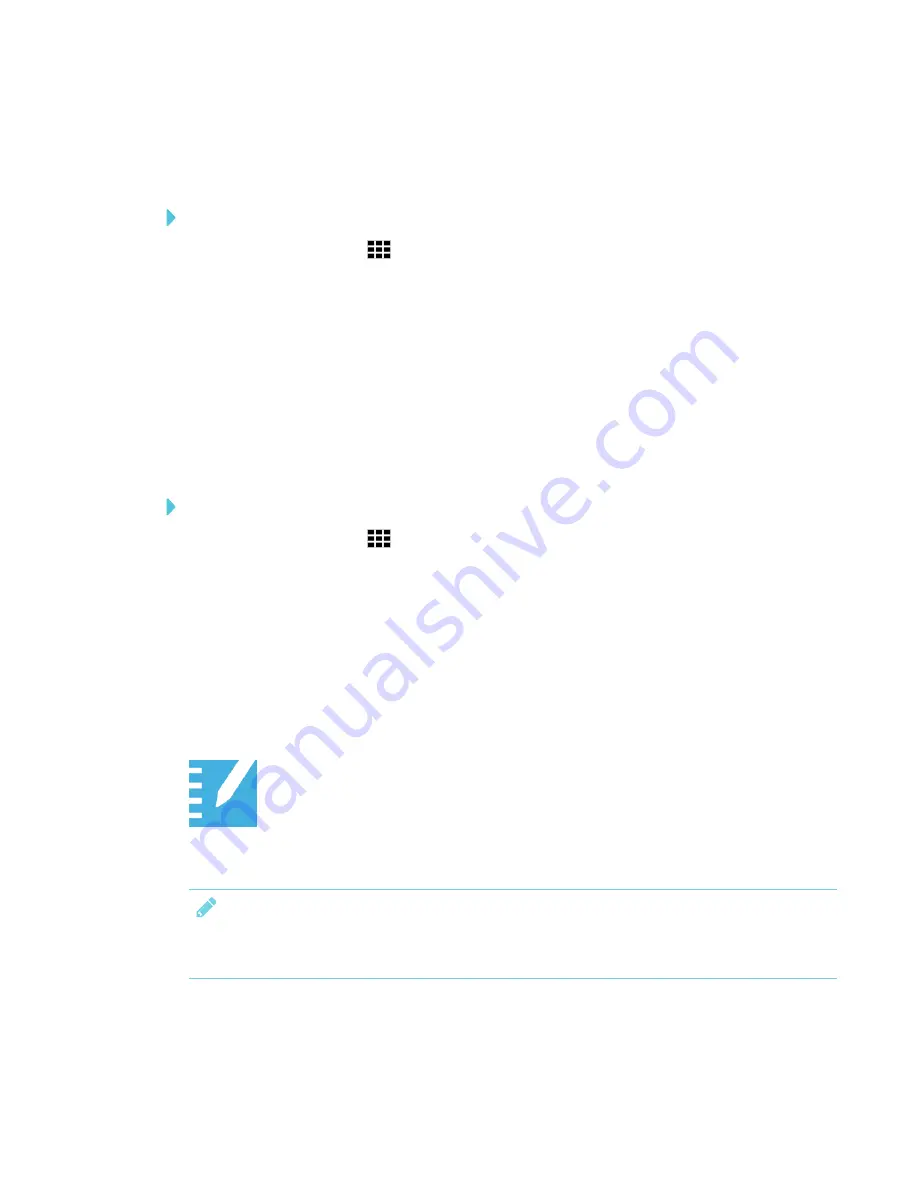
CHAPTER 3
USING APPS ON THE DISPLAY
20
Continuing a session form the Whiteboard Library
You can easily continue from where you left off in a previous Whiteboard session.
To continue a session from the Whiteboard Library
1. Press the
Library
icon
.
2. Select the session you want to continue.
Setting how long the Library stores sessions
By default, the display stores sessions for one month.
To change how long the Library stores sessions, see the
SMART Board 6000 series interactive
displays with iQ installation and maintenance guide
(
).
Deleting a session from the Library
To delete a session from the Library
1. Press the
Library
icon
.
2. Select a session by tapping the session’s check box.
OR
Press
Select All
to select all sessions.
3. Press
Trash
to delete the selected sessions.
Using Lessons
Teachers can use the Lessons app to open, view and interact with downloaded or
assigned SMART Notebook content. Lessons makes it easy to present files and play
SMART lab™ activities on the display.
Provide any feedback about the Lessons app to SMART at
NOTE
Displays with older models of the iQ appliance don’t include Lessons. See
SMART kapp iQ™ system and AM30 appliance version
.
Summary of Contents for SPNL-6265-V2
Page 22: ......
Page 42: ......
Page 70: ...SMART TECHNOLOGIES smarttech com support smarttech com contactsupport smarttech com kb 171166...