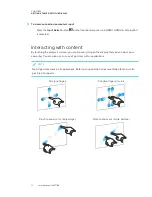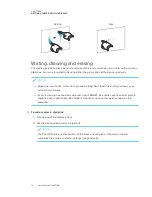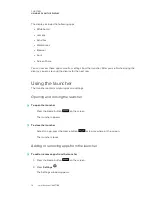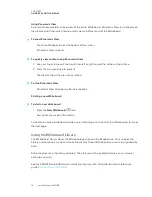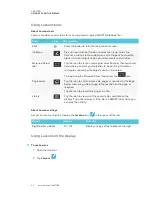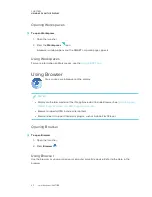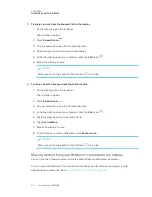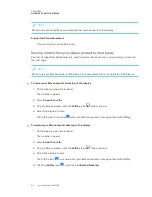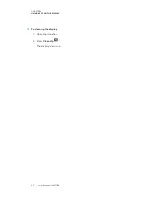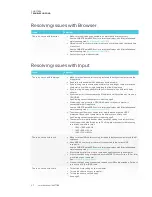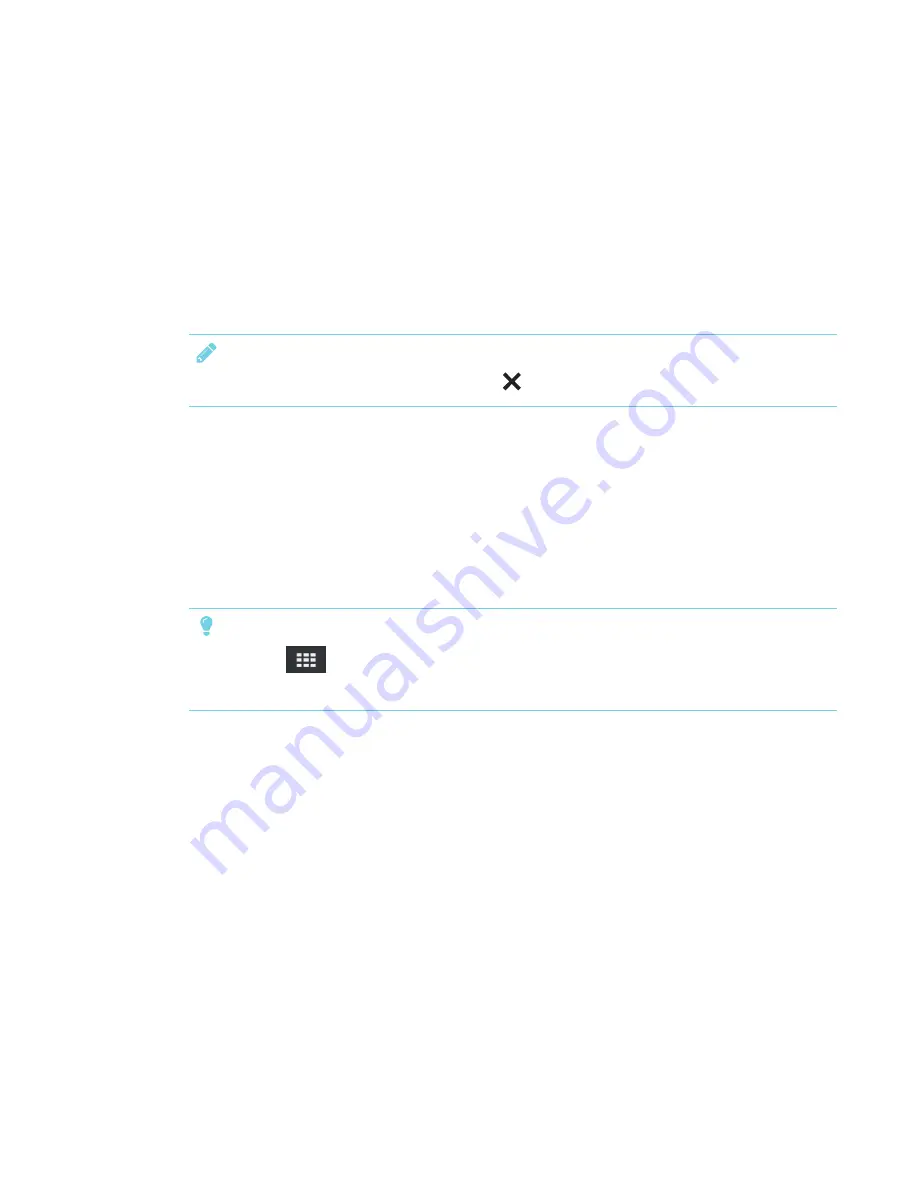
CHAPTER 3
USING APPS ON THE DISPLAY
23
3. Tap a file to open it.
OR
Open a file from a USB drive. See
To open SMART Notebook files on a USB drive
4. Tap the file to open.
If the file contains a SMART lab activity, you can play the activity.
5. Use the Lessons tools and controls to interact with the file.
NOTE
To close a SMART lab activity, press the white
in the top right corner.
Frequently asked questions about the Lessons app on the display
How do I copy SMART Notebook files to my display?
Copy SMART Notebook files to a USB drive and insert it in the USB receptacle on the display.
Why is there a pause when I open a SMART Notebook file?
Load times haven’t been optimized yet. Some files load in 10 seconds, and other files take longer.
TIP
Press
Library
to return to the Library and then tap the file’s thumbnail to open the file
again. This may make a file load more quickly.
Where has the Flash® content gone?
The display no longer supports Flash content. Lessons displays a placeholder when there is Flash
content on a page. See the
SMART kapp iQ system software 2.5 release notes
) for more information.
Why don’t all the SMART Notebook tools appear?
The Lessons app interface is designed to minimize distractions and to maximize displayed content.
Some content-creation tools have been removed. It’s similar to Adobe® Acrobat® Reader® versus
the full experience of Adobe Acrobat.
How do I interact with a SMART lab activity?
l
Lessons doesn’t support activities that require mobile devices, such as Monster Quiz or Shout
It Out!
l
Activities appear full screen. Tap the image of the activity and wait while it loads.
Summary of Contents for SPNL-6265-V2
Page 22: ......
Page 42: ......
Page 70: ...SMART TECHNOLOGIES smarttech com support smarttech com contactsupport smarttech com kb 171166...