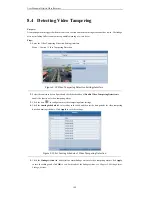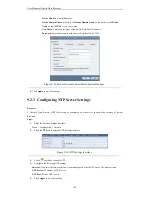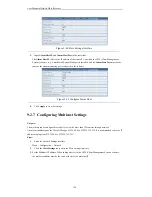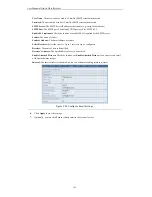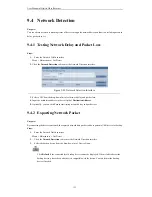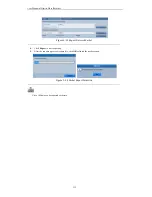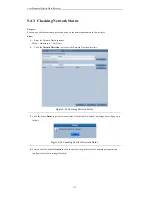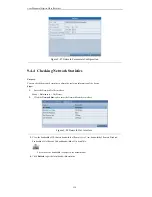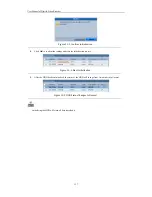User Manual of Digital Video Recorder
122
9.2.5
Configuring UPnP™ Settings
Purpose:
Universal Plug and Play (UPnP™) can permits the device seamlessly discover the presence of other network
devices on the network and establish functional network services for data sharing, communications, etc. You can
use the UPnP™ function to enable the fast connection of the device to the WAN via a router without port mapping.
Before you start:
If you want to enable the UPnP™ function of the device, you must enable the UPnP™ function of the router to
which your device is connected. When the network working mode of the device is set as multi-address, the Default
Route of the device should be in the same network segment as that of the LAN IP address of the router.
Steps:
1.
Enter the Network Settings interface.
Menu > Configuration > Network
2.
Click the
UPnP
tab to enter the UPnP™ interface.
Figure 9. 16
UPnP™ Settings
Interface
3.
Select the Mapped Type as Manual or Auto in the drop-down list.
Option1: Auto
If you select Auto, the Port Mapping items are read-only, and the external ports are set by the router
automatically.
Steps:
1)
Click
Apply
to save the settings.
2)
You can click
Refresh
to get the latest status of the port mapping.
Figure 9. 17
UPnP™ Settings Finished-Auto
Option2: Manual
If you select Manual as the mapping type, you can edit the external port on your demand by clicking
to activate the External Port Settings dialog box.
Summary of Contents for H20HVR16A16I
Page 1: ...SmartWatch Hybrid Video Recorder H20HVR4A4I H20HVR8A8I H20HVR16A16I Operation Manual...
Page 11: ...User Manual of Digital Video Recorder 10 Troubleshooting 176 List of Compatible IP Cameras 180...
Page 12: ...User Manual of Digital Video Recorder 11 Chapter 1 Introduction...
Page 21: ...User Manual of Digital Video Recorder 20 Chapter 2 Getting Started...
Page 32: ...User Manual of Digital Video Recorder 31 Chapter 3 Live View...
Page 41: ...User Manual of Digital Video Recorder 40 Chapter 4 PTZ Controls...
Page 50: ...User Manual of Digital Video Recorder 49 Chapter 5 Recording Settings...
Page 58: ...User Manual of Digital Video Recorder 57 Figure 5 15 Record Schedule...
Page 70: ...User Manual of Digital Video Recorder 69 Chapter 6 Playback...
Page 89: ...User Manual of Digital Video Recorder 88 Chapter 7 Backup...
Page 99: ...User Manual of Digital Video Recorder 98 Reconnect device...
Page 100: ...User Manual of Digital Video Recorder 99 Chapter 8 Alarm Settings...
Page 103: ...User Manual of Digital Video Recorder 102 Figure 8 6 Copy Settings of Motion Detection...
Page 115: ...User Manual of Digital Video Recorder 114 Chapter 9 Network Settings...
Page 136: ...User Manual of Digital Video Recorder 135 Chapter 10 HDD Management...
Page 150: ...User Manual of Digital Video Recorder 149 Chapter 11 Camera Settings...
Page 155: ...User Manual of Digital Video Recorder 154 Chapter 12 Device Management and Maintenance...
Page 165: ...User Manual of Digital Video Recorder 164 Chapter 13 Others...
Page 175: ...User Manual of Digital Video Recorder 174 Chapter 14 Appendix...