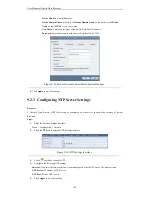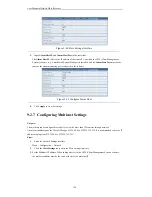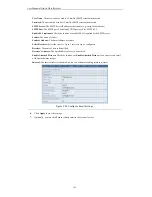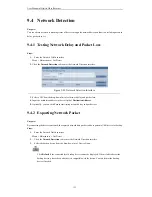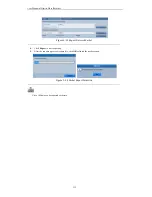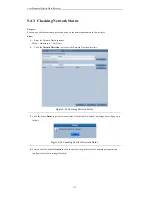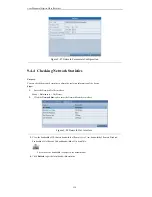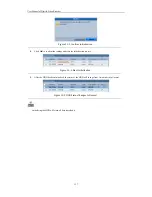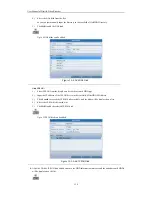User Manual of Digital Video Recorder
126
2.
Click the
More Settings
tab to enter the More Settings interface.
Figure 9. 24
HTTP & Server Port Settings Interface
3.
Input the Server Port and HTTP Port in the text fields. The default Server Port is 8000 and the HTTP Port
is 80, and you can change them according to different requirements.
4.
Click
Apply
to save the settings.
The Server Port should be set to the range of 2000-65535 and it is used for remote client software access.
The HTTP port is used for remote IE access.
9.2.10
Configuring HTTPS Settings
Purpose:
HTTPS (Hyper Text Transfer Protocol Secure) ensures the data transferred is encrypted using Secure Socket
Layer (SSL) or Transport Layer Security (TLS). HTTPS provides authentication of the web site and associated
web server that one is communicating with and create a secure channel over an insecure network.
HTTPS URLs begin with
https://
and use port 443 by default. You can modify the port number as desired.
Example:
If you set the port number as 445 and the IP address of the device is 192.0.0.64, you can access the device by
inputting
https://192.0.0.64:445
in the web browser.
Steps:
1.
Enter the Network Settings interface.
Menu > Configuration > Network
2.
Click the
More Settings
tab to enter the More Settings interface.
3.
Check
checkbox to enable the HTTPS.
Figure 9. 25
HTTPS Settings
Summary of Contents for H20HVR16A16I
Page 1: ...SmartWatch Hybrid Video Recorder H20HVR4A4I H20HVR8A8I H20HVR16A16I Operation Manual...
Page 11: ...User Manual of Digital Video Recorder 10 Troubleshooting 176 List of Compatible IP Cameras 180...
Page 12: ...User Manual of Digital Video Recorder 11 Chapter 1 Introduction...
Page 21: ...User Manual of Digital Video Recorder 20 Chapter 2 Getting Started...
Page 32: ...User Manual of Digital Video Recorder 31 Chapter 3 Live View...
Page 41: ...User Manual of Digital Video Recorder 40 Chapter 4 PTZ Controls...
Page 50: ...User Manual of Digital Video Recorder 49 Chapter 5 Recording Settings...
Page 58: ...User Manual of Digital Video Recorder 57 Figure 5 15 Record Schedule...
Page 70: ...User Manual of Digital Video Recorder 69 Chapter 6 Playback...
Page 89: ...User Manual of Digital Video Recorder 88 Chapter 7 Backup...
Page 99: ...User Manual of Digital Video Recorder 98 Reconnect device...
Page 100: ...User Manual of Digital Video Recorder 99 Chapter 8 Alarm Settings...
Page 103: ...User Manual of Digital Video Recorder 102 Figure 8 6 Copy Settings of Motion Detection...
Page 115: ...User Manual of Digital Video Recorder 114 Chapter 9 Network Settings...
Page 136: ...User Manual of Digital Video Recorder 135 Chapter 10 HDD Management...
Page 150: ...User Manual of Digital Video Recorder 149 Chapter 11 Camera Settings...
Page 155: ...User Manual of Digital Video Recorder 154 Chapter 12 Device Management and Maintenance...
Page 165: ...User Manual of Digital Video Recorder 164 Chapter 13 Others...
Page 175: ...User Manual of Digital Video Recorder 174 Chapter 14 Appendix...