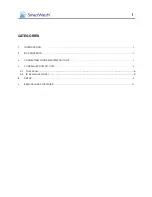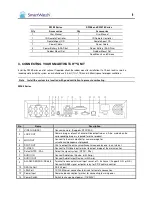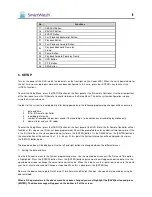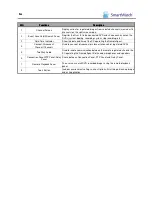11
11
11
11
up and down arrows to change this value. When the correct value is displayed, press [ENTER]. Highlight [SAVE] and
press [ENTER].
5. Setting administrator and user ID codes
To set up a new Installation Administrator code and new user code, enter the Setup menu and select the System tab.
Highlight the Passwords option and press [ENTER]. There are three levels of password. The Admin level is the
administrator of the system and allows access to all options in the setup menu. The User level is for the day to day user of
the system. This user level allows the user to change cameras, select single or multi screen option, view playback, etc.
Note
If you are programming a code for the first time, then skip the Old Password box and just enter New Password
and Confirm it. This is the same for the Installation Administrator, User and Network codes. See the User
Manuel for more details.
Installers can either input or change the setting values listed in the table below once a valid administrator password is
entered.
Main
Classification
Sub Classification
Setting Category
Explanation
Image Size
Select the recording resolution.
Page Sequence
Set sequencing period when the automatic
screen sequencing mode is selected on the
main monitor.
IR Remote ID
Set IR remote controller ID.
P/T/Z Protocol
Set the protocol to control the P/T/Z camera
connected to P/T/Z port on the back panel.
General: Set general operating
conditions for the system.
Spot-out Dwell
Set the dwell time for the spot monitor
image output, connected to the system.
Date and Time
Input the current time and date accurately
since this is the time that will be attached to
the recorded image for that instant in time. If
the time is incorrect then the integrity of the
system could be compromised.
Date Format
Set the date display format.
Time Format
Set the time display format.
Date and Time: Set the time
and date of the system.
Daylight Savings
Select the daylight saving time for each
country.
Connection Type
Select the connection type.
Host Address
(SWE4 Series) /
IP Address (SWE8
and SWE16 Series)
Input the IP address assigned to SWE
Series system.
Subnet Mask
Subnet Mask address recognizes the
subnet to which the system belongs.
Networks: Set the network
environment of the system.
Default Gateway
This is the IP address of the network router
or gateway.
Admin
Set the <Admin> password.
User
Set the <User> password.
System
Passwords: Set passwords.
Network
Set the <Network> password to allow
connections via the RemoteAgent software.
Camera
Recording: Set the general
environment related to camera
Quality
Set the recording quality for the
corresponding channel.