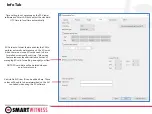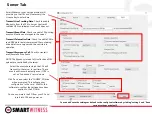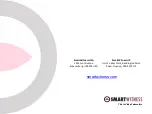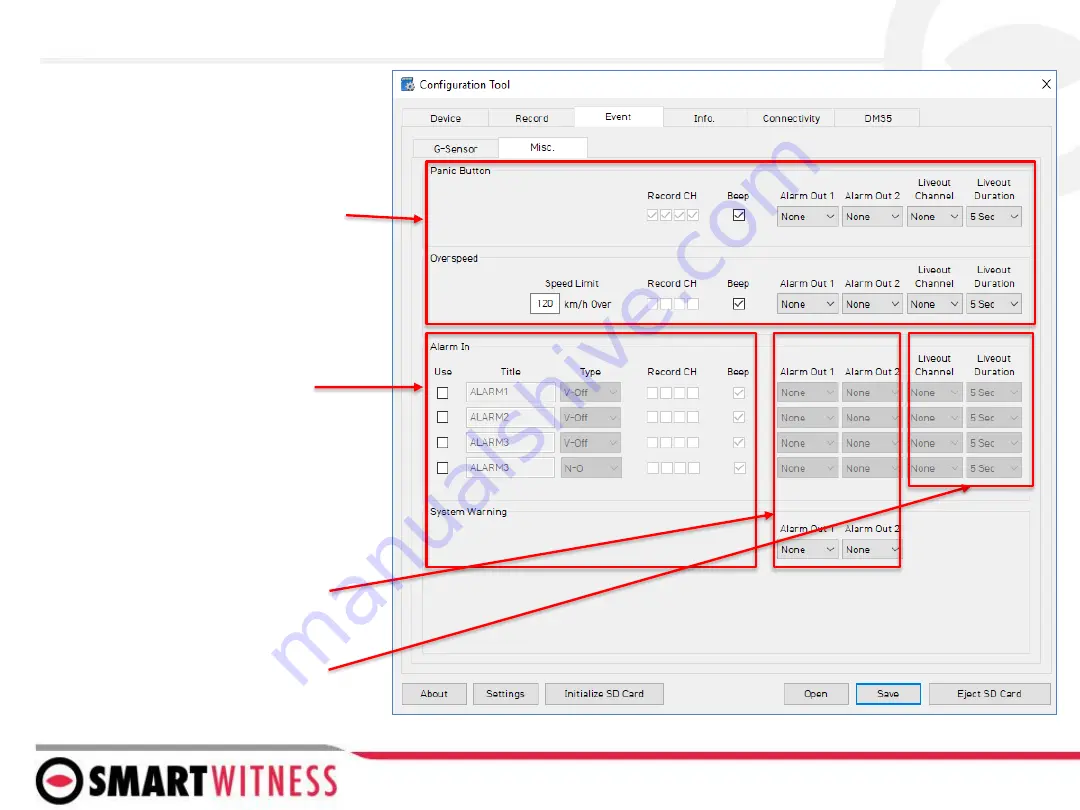
The Event tab will allow you to specify which
events will trigger a recording (Event record
mode or Dual record mode only).
If using the optional alarm input triggers
(Alarm1: white, Alarm2: Purple, Alarm3:
Green, Alarm4: Orange) then you need to
check the box(s) here and label them
according to the input type (i.e. horn, lights,
door open, etc.)
Also the input type should be selected
(NC/NO, or 12V ON/OFF).
NOTE: Alarm4 may not be supported by
older versions of CP4 hardware. CP4
devices shipping from August 2018 and
forward will support this 4
th
alarm input.
Alarm Out, if selected, will send a 5V output
from the Yellow wire to a 3
rd
party device
for the duration selected in the dropdown.
Liveout Channel: Which camera channel will
be displayed on LCD when trigger is
activated.
Liveout Duration: How long the camera
view will stay displayed after trigger is off
Check the boxes next to each event you want
triggered.
You can also set speed thresholds here if
you’d like to record over speed events. (This is
raw vehicle speed and does not account for
road/posted speed limits)
Check “Beep” if you’d like an audible chime to
alert the driver when the event occurs
Event Tab - MISC