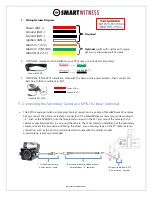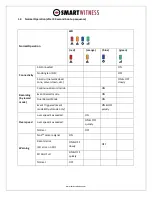www.smartwitness.com
Remove the 3M adhesive backing and secure the modem to the windshield. The excess USB cable
and KP1S cable should be tucked neatly in the roof lining or along the edge of the windshield.
It is
recommended to adhere the modem above the A1 line, in the “blue zone” of the windshield to
reduce the amount of direct sunlight/heat. The modem should not be touching any part of the
vehicle frame or metal. DO NOT HIDE THE MODEM IN THE ROOF LINING OR A-PILLAR, this
will affect the cellular signal and hinder performance.
7.
Final Steps
After installation of the KP1S and accessories into the vehicle (2
nd
camera, panic button, & 3G modem),
you can turn on vehicle ignition and the KP1S will power on. There will be a sequence of LED lights cycling
during boot process.
Once boot up is complete, there will be a solid blue light. This indicates proper
operation and recording. If 3G modem is installed, the Green LED should also be solid on. If Green
light is blinking, then there is a server error or network error. If a red led comes on after bootup,
there is an error and you should contact your supplier.
Please see step 8 for more details on LED
status indicators.
1)
After you’ve set the camera angle, locked the
cover and removed the key, press the G-Sensor
calibration button once (small red button ABOVE
the panic button). This will also capture an image
from each camera and send to the server to confirm
camera operation and proper camera field of views.
The blue LED will flash rapidly for a few seconds when the calibration button is pressed.
2)
Verify the Blue and Green LED lights on the camera are solid and not blinking. Once the camera makes
successful connection to the server, it may apply updated configuration file and/or firmware. In this case, the
camera will automatically re-boot to apply the new settings/firmware. Please make sure the camera reboots
and goes back to solid blue and green LED. *NOTE: only the Blue and Green LEDs should be on. If Red LED is
on, see Troubleshooting/FAQ section for more information.
3)
Verify the 3G Modem “Link” LED light is on and blinking slowly
4)
http://install.smartwitness.com
to complete the installation form and click submit.
5)
Give the provided keyset and any extra parts/accessories to the fleet owner/administrator as well as a copy
of the installation report.