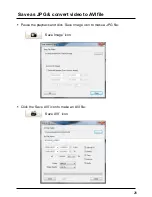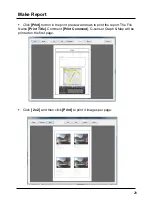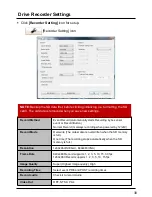Reviews:
No comments
Related manuals for SVC150GPS

SECURICAM Network DCS-900
Brand: D-Link Pages: 20

SECURICAM Network DCS-2120
Brand: D-Link Pages: 25

DCS-6620G - Network Camera
Brand: D-Link Pages: 16

DCS-930L
Brand: D-Link Pages: 7

DCS-5220
Brand: D-Link Pages: 24

WIRELESS G DCS-950G
Brand: D-Link Pages: 2

SAMSUNG WP10
Brand: Samsung Pages: 105

SAMSUNG ST66
Brand: Samsung Pages: 131

SAMSUNG ST1000
Brand: Samsung Pages: 131

HZ50W
Brand: Samsung Pages: 120

HZ50W
Brand: Samsung Pages: 120

HZ10W - Digital Camera - Compact
Brand: Samsung Pages: 22

GX-1L
Brand: Samsung Pages: 214

ES55
Brand: Samsung Pages: 34

GX-20 - Digital Camera SLR
Brand: Samsung Pages: 163

TL9
Brand: Samsung Pages: 95

TL320 - Digital Camera - Compact
Brand: Samsung Pages: 102

SAMSUNG ST66
Brand: Samsung Pages: 132