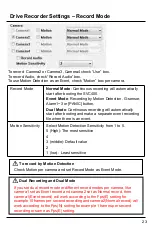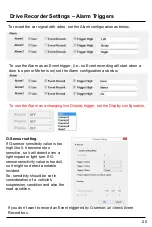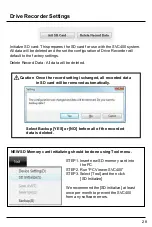OPERATION
PANIC RECORD BY PANIC BUTTON
18
The panic recording by [PANIC] button will start by pressing the [PANIC] button
with one short “Beep” sound. Blue LED will be blinking during the panic
recording.
SVC400 doesn’t make a separate panic file during the continuous recording.
It will mark the panic area by [PANIC] button in the continuous recording file
which can be easily searched for during playback.
SNAPSHOT RECORD BY SHUTTER BUTTON
Press [SHUTTER] button.
Then SVC400 will take a snapshot of 1 image with 5seconds audio with one
short “Beep” sound.