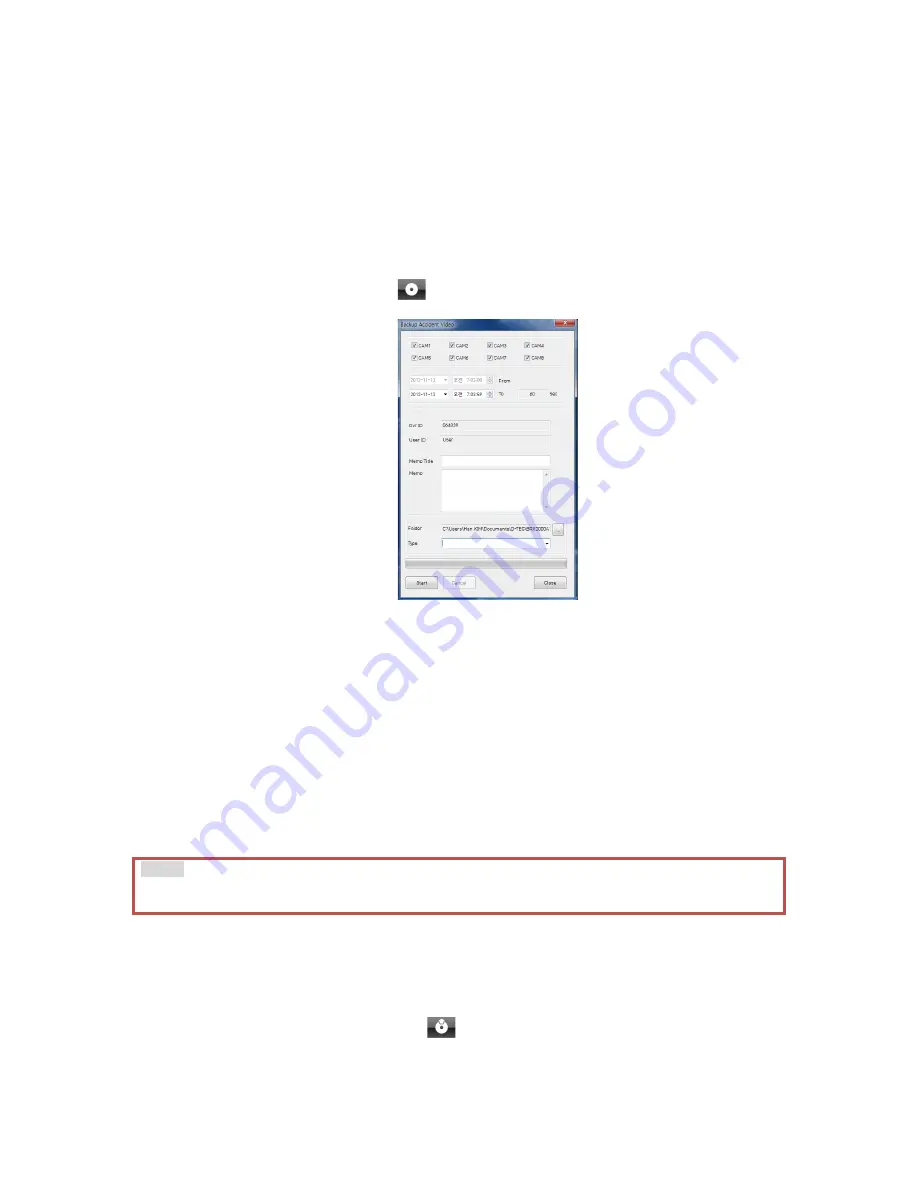
61
9.
Backup and Backup list
You can back up the recorded data on your PC or other data storage medium.
The unit offers an option to store data by type to ease management of data. You
can also input additional data such as DVR ID, User ID, title, and comments to
help in administration.
9-1. Backup
Ø
Click the Backup button:
.
Ø
Check all the camera boxes you wish to back up.
Ø
Set the time you wish to backup.
(The start time is when the video was paused and cannot be changed once
you start this process)
Ø
Input all the information you wish to include in the back up file including DVR
ID, User ID, title, and comments.
Ø
Select the folder where you wish to save the backup file.
(The default folder is “My Documents/SmartWitness/SVC400GPS-L/BACKUP”)
Ø
To ease management of the backup files, choose a category and type in (or
later select from the previously logged types).
Ø
Press [Start] to create the backup file.
Ø
These backed up files can be access from the Backup List.
9-2. Backup List
By using the Backup list and setting a type for each file, you can better manage
and ease searching your backup files.
Ø
Click the Backup List button:
.
Note!
The maximum amount of time you can back up is one hour.
Summary of Contents for SVC400GPS-L
Page 43: ...43 3 1 1 PC Viewer Control Buttons ...
Page 44: ...44 3 1 2 Control Buttons and Indicators ...
Page 57: ...57 Blurred Image ...
Page 86: ...86 Appendix C Recording Time Table ...
Page 87: ...87 ...
Page 88: ...88 ...
















































