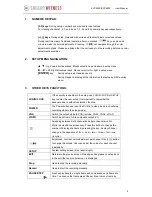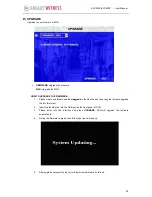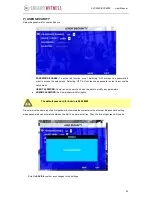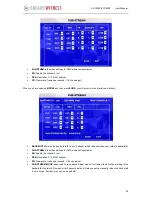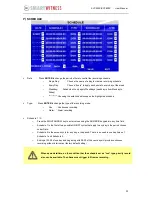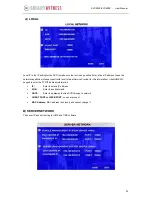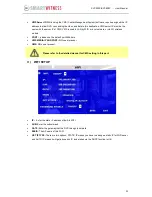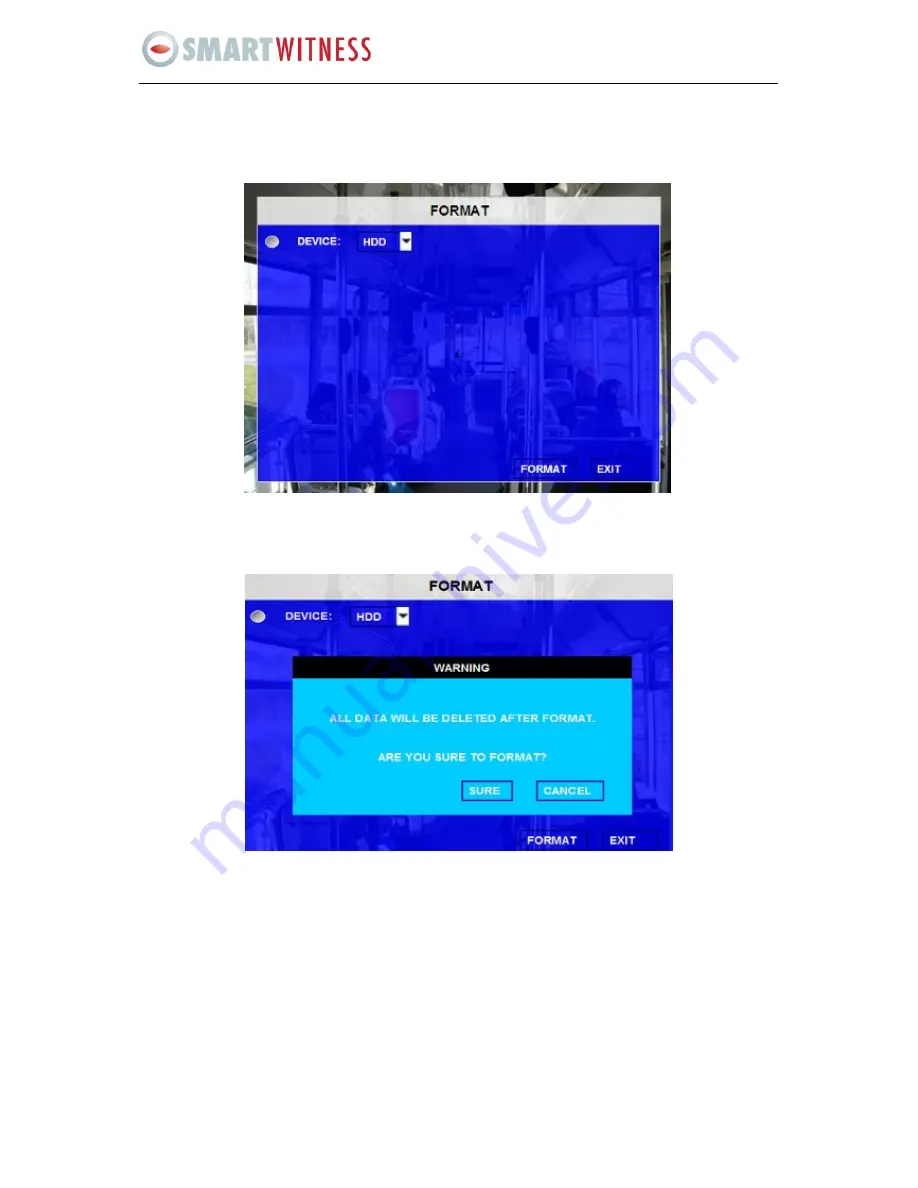
19
SVC400P/SVC800P - User Manual
D)
FORMAT
Select the device you want to format, HDD, SD card or external USB storage device.
DEVICE:
Please press ENTER to select the target device for format. There are 3 options: HDD, SD and
USB. Then press FORMAT to format the storage device.
After formatting successfully the unit will restart automatically.