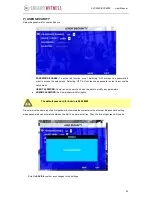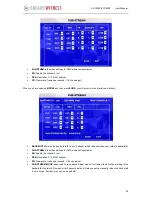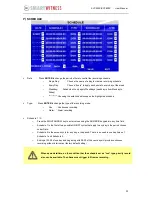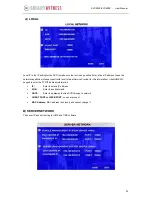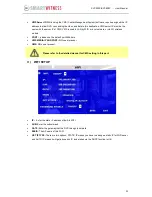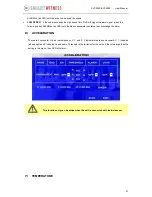36
SVC400P/SVC800P - User Manual
If switch/alarm/log/lock all set as ON, When sensor triggered, it will trigger alarm signal and event
log, it will also trigger alarm recording and event recording, besides, the EVENT LOG can
’t be
deleted even HDD-formatted or overwrite.
ALARM:
Press
ENTER
to select between OFF or ON:
o
ON means when sensor triggered, alarm LED will flashing, until re-login the system with
account, the flashing will disappear, also,
o
if the security set as OFF, I.E no need enter password to re-login, just pressing ENTER can
disappear the flashing.
LOG:
Press ENTER to select YES/NO to enable or disable the input sensor to put as event log file, the
EVENT LOG is recorded in EVENT search file e.g.: If set as ON, using
EVENT SEARCH
option even
sensor triggered, there is event file on this menu.
LOCK:
To enable the event does not erase during the over-write process of hard disk;
B)
SPEED
Setup the alarm for over speed and some other parameters.
SOURCE:
DVR is capable of capturing vehicle speed via GPS antenna or Vehicle--speedometer.
o
Browse between the settings of GPS or speedometer from the list.
o
Please note that the GPS antenna should be connected to DVR to receive satellite signals for speed.
o
For more information on capturing speed from speedometer please contact local distributor for more
technical support;
SPD CHECK:
Speed check is used to calibrate the offset speed when connected to the speedometer.
That’s to say, the check only available when speed source is vehicle.
o
Input the first area with the vehicle speed, for example at 80 (in KM/H)
o
Start the vehicle and the second area will show the data from speedometer (in HZ)
o
When the vehicle reach to 80 KM/H (shown in vehicle meter or dash board), and keep this speed at 30
seconds, then press the
“Check” to make the system calibrate the second area (HZ) set as first area
data (80);
OVER SPEED:
If the vehicle exceeds the SPD, DVR will trigger the alarm signal (when the following option