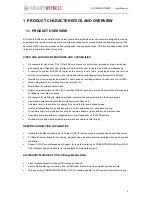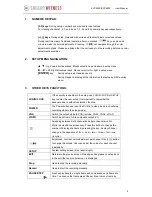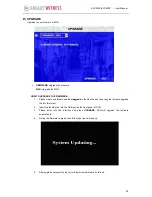5
SVC400P/SVC800P - User Manual
1.
NUMERIC KEYPAD:
[0-9] keys
: During setup, number keys are used to input values.
For viewing channels 1, 2, 3 and 4 use 1, 2, 3 and 4 on numeric keypad respectively.
[+], [-] keys
: During setup, plus and minus are used to select next or previous values.
During real time view of individual camera, after you pressed
key use plus and
minus to make the color adjustments. Pressing
will navigate through the color
adjustment options. Please be advised that the unit needs to stop recording before any color
adjustments are made.
2.
SETUP MENU NAVIGATION:
▲, ▼:
Up, down directional keys: Moves selection up and down in setup menu.
►, ◄:
Left, Right directional keys: Moves cursor left or right in setup menu.
[ENTER]
key:
During setup, select and save entry
During Playback, display all the information that setup by OSD overlay
menu.
3.
OTHER KEYS FUNCITONS:
LOGIN/ LOCK
If the security is enabled in the setup, use LOGIN / LOCK or SETUP
key to enter the user setup. It is important to remember the
password due to without restoration function.
POWER
The Power button can reset the DVR in to sleep mode (unit will stop
recording while in the sleep mode)
VGA
Switch the output mode to VGA (Include: VGA1, VGA2, VGA3)
VIDEO
Switch back from VGA to composite output (V1)
Swapping between multi-channel and single channel monitor
While in surveillance screen only. Press this button to change the
number of display channels. By pressing the key, display channel
change in the sequence
of four→ one→ two→ three→ four→one
(recycle)
Brightness, contrast, color adjustment per channel. Use [+] [-] button
to change the values. User can adjust the values for each channel
individually.
SETUP
System setting screen (may require login)
EXIT
Returns to the previous menu. Pressing exit key takes one step back
in the until the live monitor screen is displayed
Stop
Used to stop the recording manually.
Record
Used to start the recording manually.
PAUSE/STEP
▐►
Freezes playback to a single frame and can advance one frame at a
time. To advance the frame press Pause / Step to move frame by