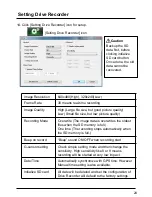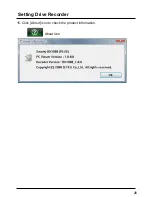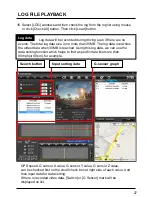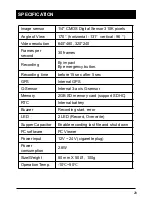Setting Drive Recorder
14. Click [Setting Drive Recorder] icon for setup.
[Setting Drive Recorder] icon
Image Resolution
640x480(High), 320x240(Low)
Frame Rate
30 means real-time recording
Image Quality
High (Large file size, but good picture quality)
Low (Small file size, but low picture quality)
Recording Mode
Overwrite (The image data is overwrites the oldest
files when the SD memory is full.)
One time (The recording stops automatically when
the SD memory is full.)
Beep on record
“Beep” sound ON/OFF when recording start
G-sensor setting
Check simple setting mode and then change the
sensitivity. High sensitivity like 8 or 9 means
recording will be started at very low impact.
Date/Time
Automatically synchronize with GPS time. However
Manual time setting is also available.
Initialize SD card
All date will be deleted and set the configuration of
Drive Recorder will default to the factory settings.
Caution
Backup the SD
data first, before
clicking initialize
SD card button.
Once done, the old
data cannot be
recovered.
24
Summary of Contents for BX1000 Plus
Page 2: ......
Page 25: ...15 Click About icon to check the product information About icon Setting Drive Recorder 26 ...
Page 30: ......