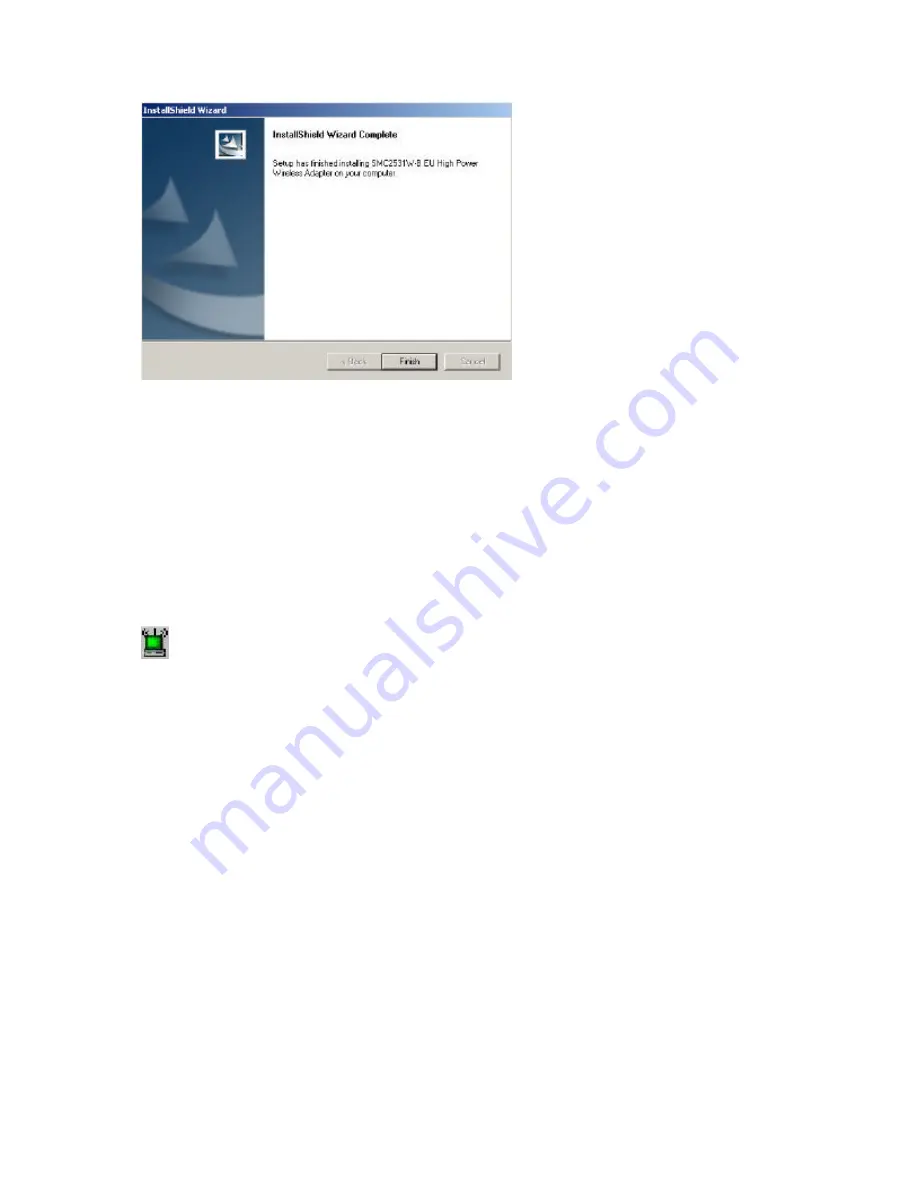
19
Step 6:
Please shut down your machine and insert your PC Card. Finally, boot up the operating sys -
tem.
8.1 | Utility Configuration
When the utility program is running, there will be a quick launch icon in the lower right -hand corner of
the taskbar. The icon will be GREEN if you have a good connection to a wireless network. If it is red,
you will need to verify the network settings and check to be sure that the Wireless Access Point on
your network is turned on. You may also need to re-position the Access Point and place it in a higher
position so that you are able to gain more wireless signal strength.
Double -click the quick launch icon in the system tray to bring up the Configuration Utility. This pro-
vides quick access to management statistics and adapter settings.
The Configuration Utility includes the following tabs:
Configuration:
Allows you to implement Profile Management, edit SSID data, change the Tx Rate
and Operating mode, and enable 64/128-bit WEP.
Link Information:
Allows you to view/monitor network status, throughput and wireless channel info r-
mation
IP Information:
Displays TCP/IP data and allows you to Release and Renew your IP addresses.
Site Survey:
Displays all the Access Points within range of the wireless adapter's signal. Allows you
to select your desired WLAN.
Version Information:
Shows the driver and utility version information.
Summary of Contents for 2512W-B FICHE
Page 1: ...SMC2512W B EU...
Page 6: ...5...
















































