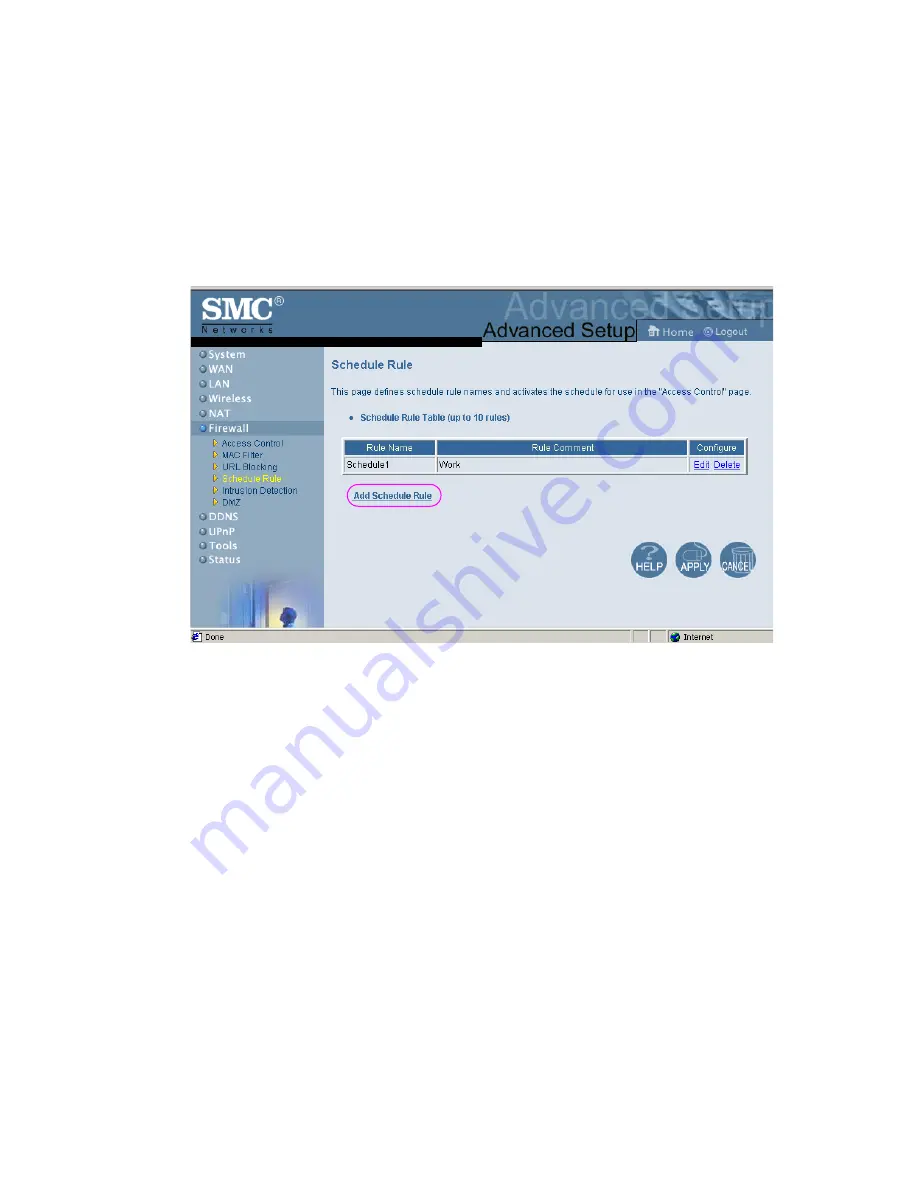
Configuring the Barricade™ Router
62
Schedule Rule
The Schedule Rule feature allows you to configure specific rules
based on Time and Date. These rules can then be used to
configure more specific Access Control.
Enables Schedule-based Internet access control.
1. Click Add Schedule Rule.
2. Define the settings for the schedule rule (as shown on the
following screen).














































