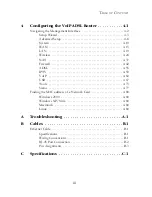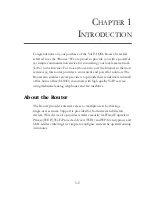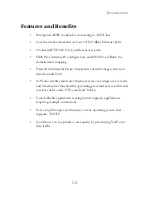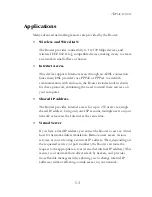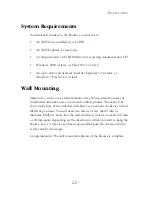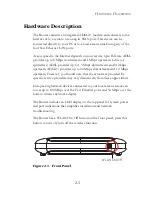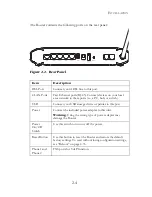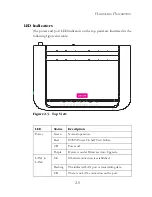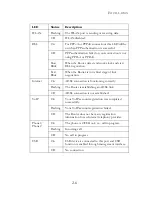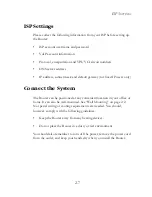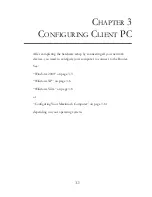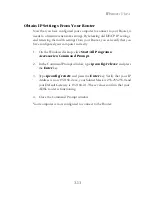I
NSTALLATION
2-8
Connect the ADSL Line
Connect the supplied grey ADSL cable from the port labelled DSL on the
splitter to the DSL port on your Router. When inserting the plug, be sure
the tab on the plug clicks into position to ensure that it is properly seated.
Attach to Your Network Using Ethernet Cabling
The four LAN ports on the Router auto-negotiate the connection speed to
10 Mbps or 100 Mbps, as well as the transmission mode to half duplex or
full duplex.
Use RJ-45 cables to connect any of the four LAN ports on the Router to
an Ethernet adapter on your PC. Otherwise, cascade any of the LAN ports
on the Router to an Ethernet hub or switch, and then connect your PC or
other network equipment to the hub or switch. When inserting an RJ-45
connector, be sure the tab on the connector clicks into position to ensure
that it is properly seated.
Warning:
Do not plug a phone jack connector into an RJ-45 port. This
may damage the Router.
Note:
Use 100-ohm shielded or unshielded twisted-pair cable with RJ-45
connectors for all Ethernet ports. Category 5 cable is
recommended. Make sure each twisted-pair cable length does not
exceed 100 meters (328 feet).
Summary of Contents for 7908A-ISP
Page 1: ...SMC7908A ISP VoIP ADSL Router SMC7908A ISP ...
Page 26: ...WINDOWS VISTA 3 9 3 Click Manage network connections on the left menu bar of the screen ...
Page 28: ...WINDOWS VISTA 3 11 6 Double click Internet Protocol TCP IP ...
Page 33: ...CONFIGURING CLIENT PC 3 16 3 Uncheck all check boxes and click OK ...
Page 83: ...CONFIGURING THE VOIP ADSL ROUTER 4 50 ...
Page 111: ...CONFIGURING THE VOIP ADSL ROUTER 4 78 ...
Page 125: ...SMCWBR11 G SMC7908A ISP ...