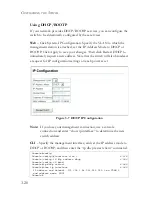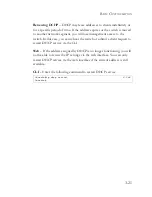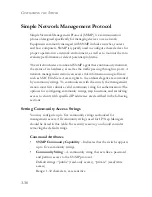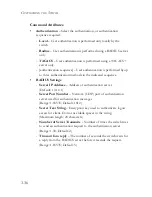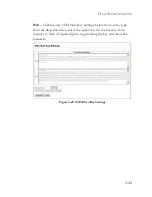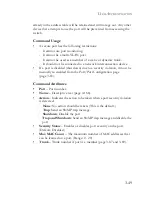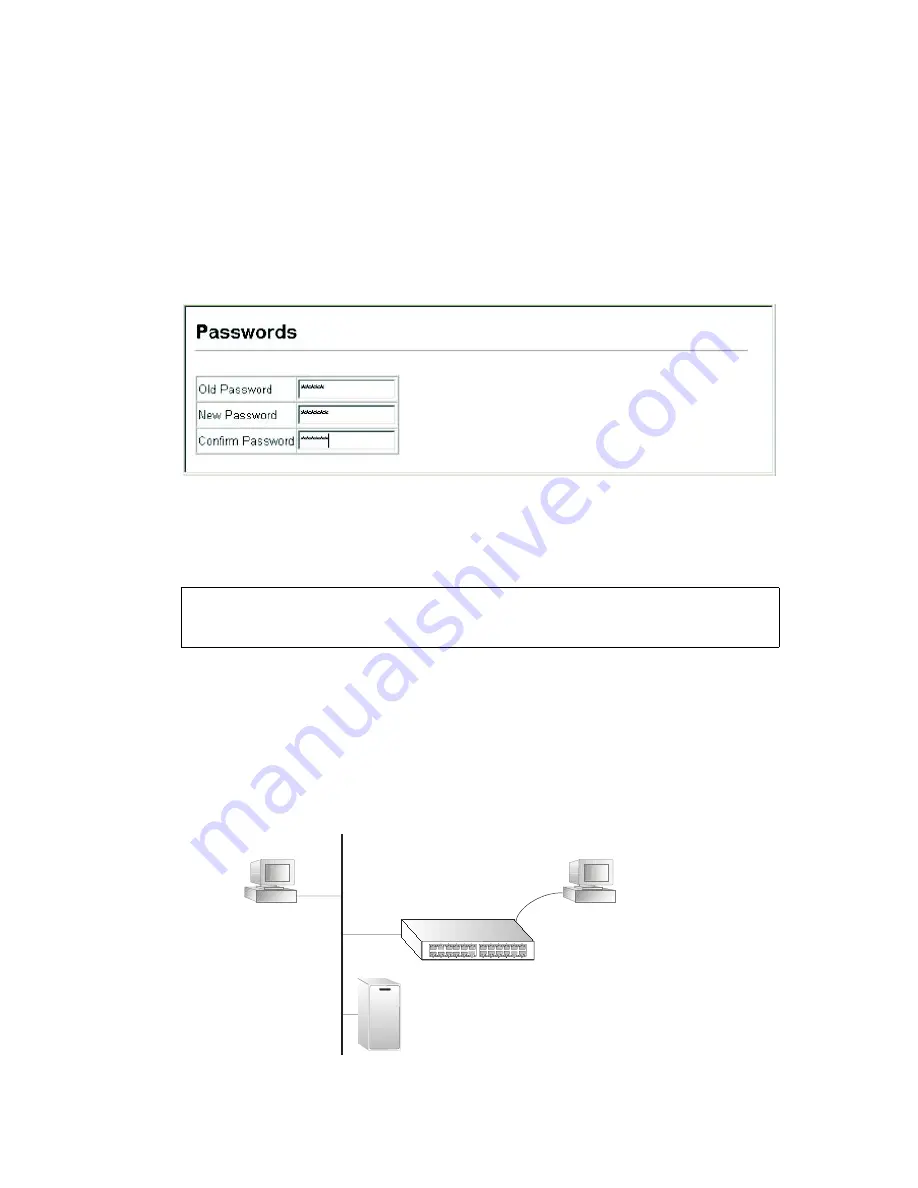
C
ONFIGURING
THE
S
WITCH
3-34
•
Password
– Specifies the user password.
(Range: 0-8 characters plain text, case sensitive)
Web
– Click Security, Passwords. To change the password for the curr9ent
user, enter the old password, the new password, confirm it by entering it
again, then click Apply.
Figure 3-17 Configuring the Logon Password
CLI
– Assign a user name to access-level 15 (i.e., administrator), then
specify the password.
Configuring Local/Remote Logon Authentication
Use the Authentication Settings menu to restrict management access based
on specified user names and passwords. You can manually configure access
rights on the switch, or you can use a remote access authentication server
based on RADIUS or protocols.
Console(config)#username bob access-level 15
4-35
Console(config)#username bob password 0 smith
Console(config)#
Web
Telnet
RADIUS/
server
console
1. Client attempts management access.
2. Switch contacts authentication server.
3. Authentication server challenges client.
4. Client responds with proper password or key.
5. Authentication server approves access.
6. Switch grants management access.
Summary of Contents for 8612T2 - annexe 1
Page 2: ......
Page 23: ...TABLES xix ...
Page 36: ...INTRODUCTION 1 10 ...
Page 50: ...INITIAL CONFIGURATION 2 14 ...
Page 161: ...PORT CONFIGURATION 3 111 Figure 3 48 Port Statistics Continued ...
Page 248: ...CONFIGURING THE SWITCH 3 198 ...
Page 542: ...TROUBLESHOOTING B 2 ...
Page 555: ......