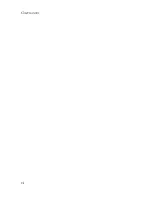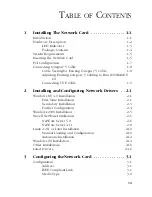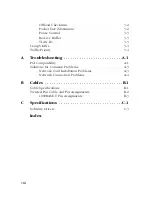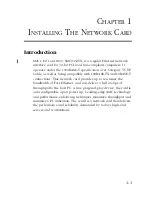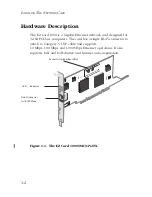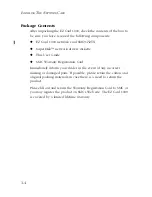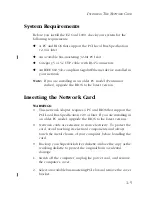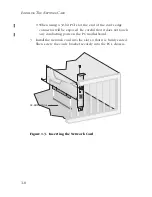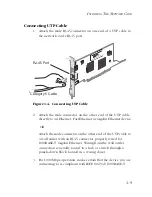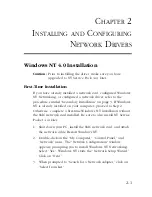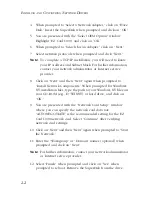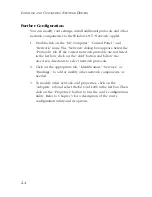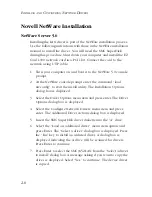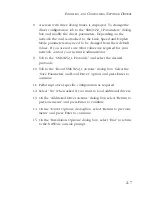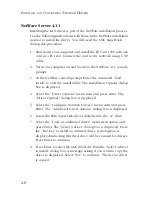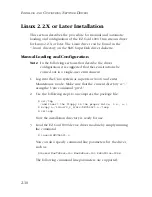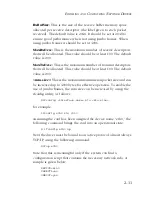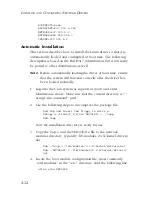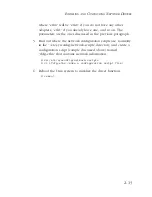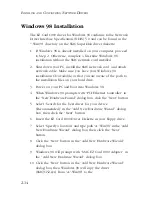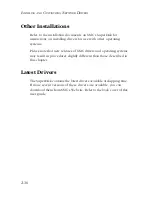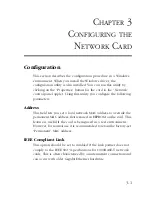I
NSTALLING
AND
C
ONFIGURING
N
ETWORK
D
RIVERS
2-2
4. When prompted to “Select a Network Adapter,” click on “Have
Disk.” Insert the SuperDisk when prompted and click on “OK.”
5. You are presented with the “Select OEM Option” window.
Highlight “EZ Card 1000” and click on “OK.”
6. When prompted to “Search for an Adapter,” click on “Next.”
7. Select network protocols when prompted and click “Next.”
Note:
To complete a TCP/IP installation, you will need to know
your IP Address and Subnet Mask. For further information,
contact your network administrator or Internet service
provider.
8. Click on “Next” and then “Next” again when prompted to
“Install Network Components.” When prompted for Windows
NT installation files, type the path to your Windows NT files on
your CD-ROM (e.g., D:\WINNT) or hard drive, and click on
“OK.”
9. You are presented with the “Network Card Setup” window
where you can specify the network card data rate.
“AUTONEGOTIATE” is the recommended setting for the EZ
Card 1000 network card. Select “Continue” after verifying
network card settings.
10. Click on “Next” and then “Next” again when prompted to “Start
the Network.”
11. Enter the “Workgroup” or “Domain” names (optional) when
prompted and click on “Next.”
Note:
For further information, contact your network administrator
or Internet service provider.
12. Select “Finish” when prompted and click on “Yes” when
prompted to reboot. Remove the SuperDisk from the drive.
Summary of Contents for 9452TX
Page 2: ......
Page 10: ...COMPLIANCES vi ...
Page 22: ...INSTALLING THE NETWORK CARD 1 10 ...
Page 50: ...CABLES B 4 ...
Page 54: ...SPECIFICATIONS C 4 ...
Page 61: ......