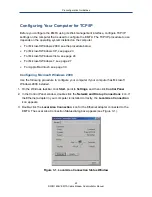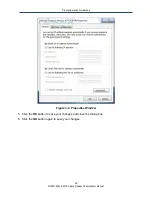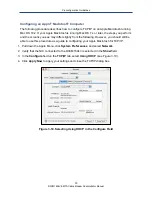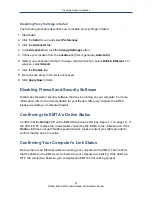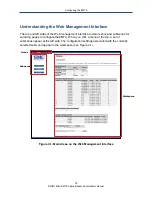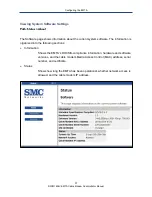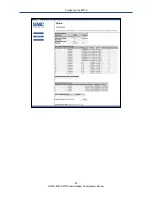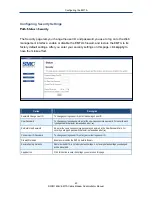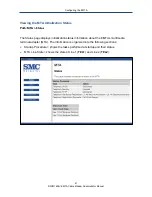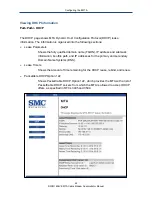Preconfiguration Guidelines
30
D3CM1604V EMTA Cable Modem Administrator Manual
Configuring an Apple
®
Macintosh
®
Computer
The following procedure describes how to configure TCP/IP on an Apple Macintosh running
Mac OS 10.2. If your Apple Macintosh is running Mac OS 7.x or later, the steps you perform
and the screens you see may differ slightly from the following. However, you should still be
able to use this procedure as a guide to configuring your Apple Macintosh for TCP/IP.
1. Pull down the Apple Menu, click
System Preferences
, and select
Network
.
2. Verify that the NIC connected to the D3CM1604V is selected in the
Show
field.
3. In the
Configure
field on the
TCP/IP
tab, select
Using DHCP
4. Click
Apply Now
to apply your settings and close the TCP/IP dialog box.
Figure
3-10. Selecting Using DHCP in the Configure Field