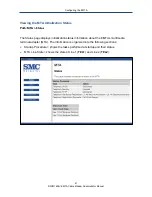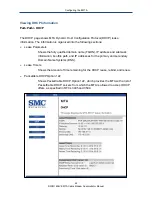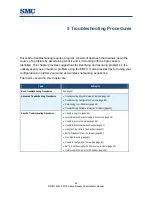Troubleshooting Procedures
55
D3CM1604V EMTA Cable Modem Administrator Manual
Unable to Log In to EMTA
If you are unable to log in to the EMTA’s Web management interface:
1. Confirm that the Ethernet cable connecting the computer and EMTA is connected securely
at both ends. Often, just reseating the cable into a connector is all that is required.
2. If you have more than one network port available on the EMTA, plug the cable into a
different port. If the network connection works, the original port on the EMTA is faulty.
However, you can continue to use the other ports.
3. The NIC in your computer might have failed. If possible, connect a different computer to
the same network cable. If the connection works, the problem is with the NIC. Contact the
NIC manufacturer for support or install a new NIC. If the new computer also fails to
connect, replace the Ethernet cable with a new cable, as you might have a faulty cable. If
the problem persists, contact technical support for the EMTA.
4. Be sure you are using the correct login information.
Local Networked Devices Unable to Access the EMTA
If devices on the local network cannot access the EMTA:
1. Go to
Status > Connection
.
2. Under the
Startup Procedure
, check for error statuses. If your statuses show no local
network connection and/or no clients connected, proceed to the next step.<<true??>>
3. Be sure the computer connected to the EMTA is configured to use the same subnet mask
and EMTA settings as shown on the
Status > DHCP
page (see “Viewing DHCP
4. Ping the EMTA from a computer on the same subnet as the EMTA (see “Testing the Path
from a Computer to the EMTA” on page 57). If the ping fails and there is no firewall
software installed, your network configuration, NIC, or cabling is probably at fault.
5. Release and renew the NIC’s IP address:
a. From the Windows task bar, click
Start
and select
Run
.
b. In the
Open
field, type
cmd
and click
OK
.
c. At the first command prompt, type
ipconfig/release
and press Enter.
d. At the next command prompt, type
ipconfig/renew
and press Enter.
e. Check whether your computer obtained an IP address other than
169.254.x.x
or
0.0.0.0
.
6. If the problem continues, power cycle the EMTA and computer:
a. Turn off the computer and turn off EMTA.
b. Turn on the EMTA and turn on computer.