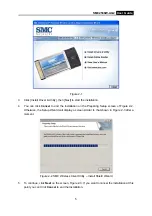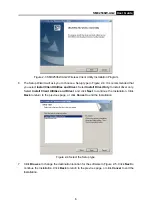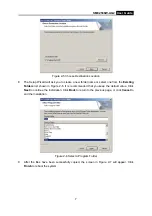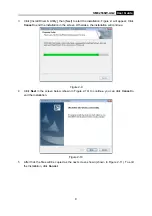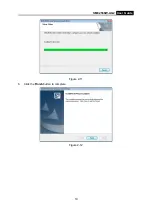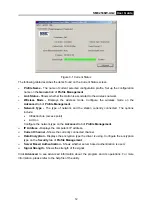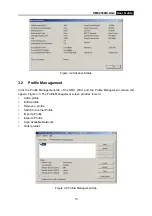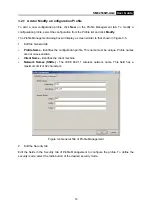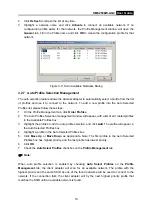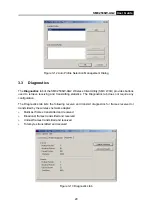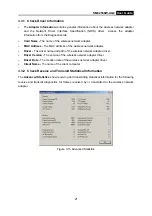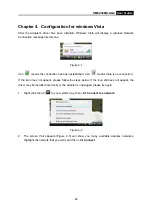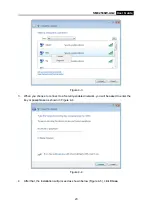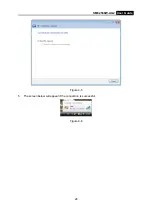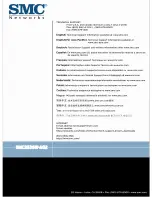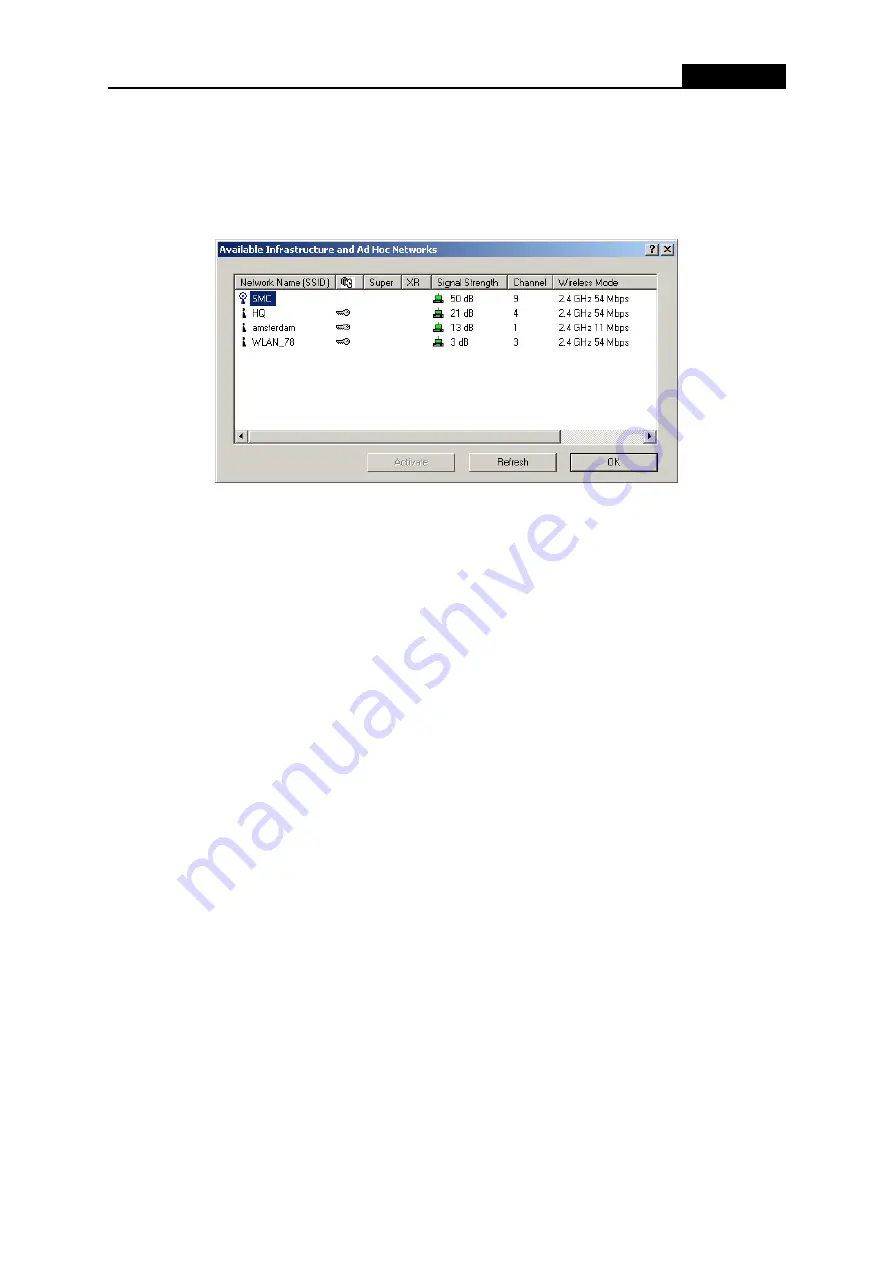
SMC2536W-AG2
User Guide
19
2. Click
Refresh
to refresh the list at any time.
3. Highlight a network name and click
Activate
to connect an available network. If no
configuration profile exists for that network, the Profile Management window will open the
General
tab. Fill in the Profile name and click
OK
to create the configuration profile for that
network.
Figure 3-1
1
Scan Available Networks Dialog
3.2.7 Auto Profile Selection Management
The auto selection feature allows the wireless adapter to automatically select a profile from the list
of profiles and use it to connect to the network. To add a new profile into the Auto Selected
Profiles list, please follow these steps.
1. On the Profile Management tab, click
Order Profiles
.
2. The Auto Profiles Selection management window will appear, with a list of all created profiles
in the Available Profiles box.
3. Highlight the profiles to add to auto profile selection, and click
Add
. The profile will appear in
the Auto Selected Profiles box.
4. Highlight a profile in the Auto Selected Profiles box.
5. Click
Move Up
or
Move Down
as appropriate. Note: The first profile in the Auto Selected
Profiles box has highest priority, and the last profile has lowest priority.
6. Click
OK
.
7. Check
the
Auto Select Profiles
checkbox on the
Profile Management
tab.
)
Note:
When auto profile selection is enabled by checking
Auto Select Profiles
on the
Profile
Management
tab, the client adapter will scan for an available network. The profile with the
highest priority and the same SSID as one of the found networks will be used to connect to the
network. If the connection fails, the client adapter will try the next highest priority profile that
matches the SSID until an available network is found.