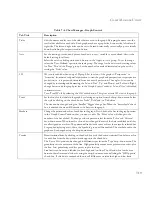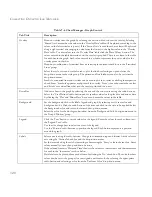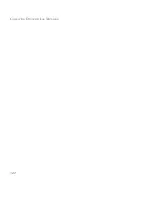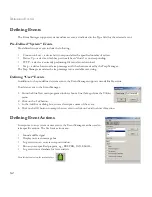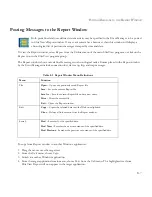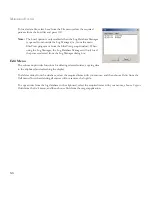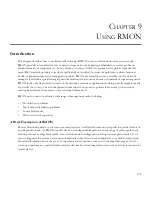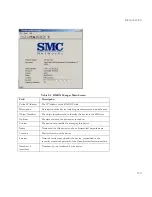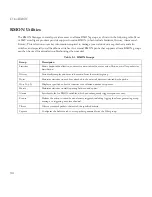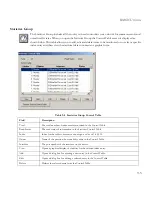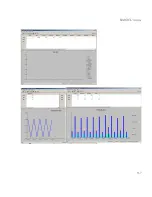D
EFINING
E
VENT
A
CTIONS
8-5
3. Click the
Close
button to close the Event Data window.
To erase some or all event information:
1. From the Event Data window, select the target event line. To delete all event information, click the
Select All
button. The selected entries are highlighted.
2. Click on the
Delete
button to delete highlighted events.
To print information from the event database:
1. From the Event Database window, click on the
button.
2. Select the required events.
3. To set the print pointer at the beginning of the database, mark the radio button for
From Beginning
. To set the
pointer at the location where the last print operation terminated, mark the radio button for
From Last Printed
Data
.
4. Edit the
From
and
To
times if required.
5. Use the
Print Setup
button to verify your printer settings.
6. Press the
Prin
t
button and then press
Close
.
Note:
Event logs may be viewed by any application that can import a dBASE (.DBF) file, such as FoxPro.
Table 8-2 Event Data
Parameters
Description
Example
Date
Date when the event occurred
05/16/2004
Time
Time when the event occurred
13:33:48 (1:33 pm)
Device
IP network address of the device
.
192.9.211.52
Description
Text from “Write into database”
Dropped server
connection
Summary of Contents for ELITEVIEW
Page 1: ...MANAGEMENT GUIDE EliteViewTM 6 20 SNMP Based Network Management Softwarefor Windows ...
Page 2: ......
Page 8: ...iv ...
Page 20: ...INTRODUCTION 1 4 ...
Page 66: ...NETWORK TOOLS 5 18 ...
Page 106: ...COLLECTING DATA WITH LOG MANAGER 7 22 ...
Page 121: ...RMON UTILITIES 9 7 ...
Page 156: ...TYPICAL ELITEVIEW APPLICATIONS A 8 ...
Page 180: ...TECHNICAL REFERENCES D 4 ...
Page 188: ...SPECIFICATIONS F 4 ...
Page 222: ...ERROR MESSAGES I 30 ...
Page 231: ......