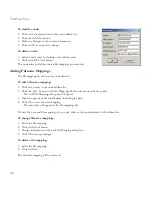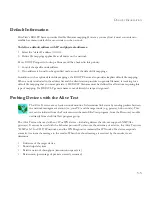C
REATING
N
ETWORK
M
APS
4-11
Editing Map Objects
The Edit menu provides all the tools you need to compose a full-scale hierarchical map of your entire network.
You may add or modify object descriptions, draw in physical connections, specify a bitmap to display as the
background image for your map, edit any labels or legends required for the map, and then lock it to prevent further
modification.
Adding a Map Object
The best approach to adding a map object is to first locate the target device using Discovery, drag the object onto
your network map, and then enter the additional information using the
Modify Object
function. However, you may
also add a new object based entirely on the textual description provided under the Add New Object dialog box.
1. Click on the
Add New Object
button (or press
<Insert>
).
2. Select an object type. Specific types are provided for SMC network devices. EZ Stack, TigerStack and
TigerSwitch devices are SMC products. For all other network entities, select the appropriate generic device type
as described below.
3. Fill in the dialog box with the object attributes described below.
Table 4-7 Map Generic Device Types
Device Type
Description
IP Node
Any device connected via IP network protocol.
LAN Segment
A network backbone (i.e., view-only object).
SNMP Node
Any network device that supports general SNMP/UDP/
IP or functions.
Submap
A “hot link” to a submap.
Table 4-8 Map Add New Object Dialog Box
Attribute
Description
Example
Label
Enter up to 16 characters. This label appears below the device icon.
Mktg001, Bldg1020,
Hub42.32
Address
The network address of the device. Enter in IP or IPX address notation,
depending on selected protocol type, where:
IP – Internet address and IPX – network number: node number.
IP: 192.72.24.05
IPX: 000ACC01:
000000000001
Community
The community string used to access the device. This text string must
match the community string stored in the device. (An incorrect
community string will prevent access to the device.)
public
Summary of Contents for ELITEVIEW
Page 1: ...MANAGEMENT GUIDE EliteViewTM 6 20 SNMP Based Network Management Softwarefor Windows ...
Page 2: ......
Page 8: ...iv ...
Page 20: ...INTRODUCTION 1 4 ...
Page 66: ...NETWORK TOOLS 5 18 ...
Page 106: ...COLLECTING DATA WITH LOG MANAGER 7 22 ...
Page 121: ...RMON UTILITIES 9 7 ...
Page 156: ...TYPICAL ELITEVIEW APPLICATIONS A 8 ...
Page 180: ...TECHNICAL REFERENCES D 4 ...
Page 188: ...SPECIFICATIONS F 4 ...
Page 222: ...ERROR MESSAGES I 30 ...
Page 231: ......