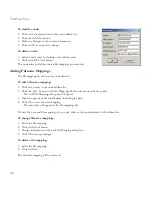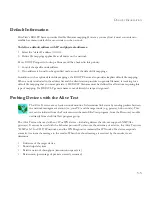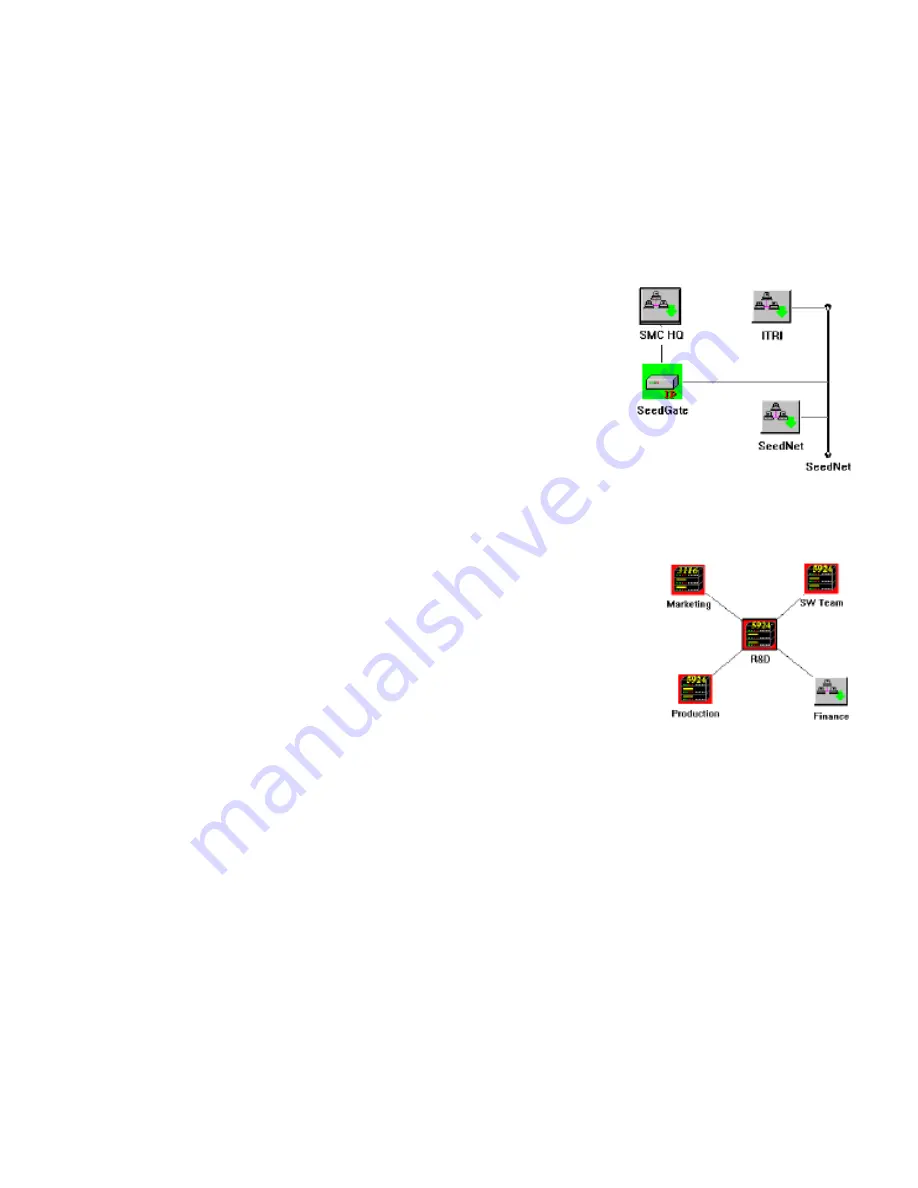
C
REATING
N
ETWORK
M
APS
4-13
At the lowest level, place the actual network devices and draw in all interconnections. This gives you an accurate
picture of the network and also lets you activate applicable management software modules. For SMC’s network
devices, the corresponding device management module will be activated when you double-click on the device icon.
Modifying Objects
1. Select a network device by clicking on its corresponding icon.
2. Click on the
Modify Object
button.
3. Modify any of the required parameters. Refer to the table “Map Add New
Object Dialog Box” on page 4-11. Be sure to follow the guidelines in this
table when setting the Polling Interval or Timeout.
4. Press
OK
to continue, or
Cancel
to abort any changes.
Deleting Objects
1. Select any map object by clicking on its icon.
2. Click on the
Delete
Object button, or press the
Delete
key on your keyboard.
Duplicating Objects
1. Select any map object by clicking on its icon.
2. From the
Edit
menu, choose
Duplicate Object
. A copy of the object appears in the
upper left corner of your map.
3. Drag the duplicate object to its new location and draw in any corresponding
network connections.
4. For most applications, you will want to modify the object definition. Therefore,
click on the
Edit Object
button and modify field parameters such as Label and
Address.
Moving Objects
Use “drag and drop” to move an object. Select any map object by clicking on its icon. Holding the left mouse
button down, move the outline of the device icon to its new location, and release the mouse button. If an icon
cannot be moved, the map view has been locked. From the
Edit
menu, choose
Unlock
and try again.
Tip:
When creating multiple views of the same network, use Duplicate Object to make copies of objects, use
the mouse to “drag and drop” icons to a new location or another submap, and then use
Edit Object
to
modify the object’s description.
Summary of Contents for ELITEVIEW
Page 1: ...MANAGEMENT GUIDE EliteViewTM 6 20 SNMP Based Network Management Softwarefor Windows ...
Page 2: ......
Page 8: ...iv ...
Page 20: ...INTRODUCTION 1 4 ...
Page 66: ...NETWORK TOOLS 5 18 ...
Page 106: ...COLLECTING DATA WITH LOG MANAGER 7 22 ...
Page 121: ...RMON UTILITIES 9 7 ...
Page 156: ...TYPICAL ELITEVIEW APPLICATIONS A 8 ...
Page 180: ...TECHNICAL REFERENCES D 4 ...
Page 188: ...SPECIFICATIONS F 4 ...
Page 222: ...ERROR MESSAGES I 30 ...
Page 231: ......