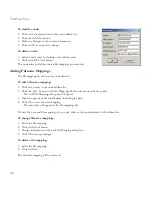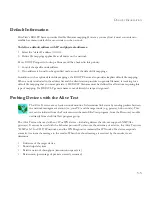N
ETWORK
T
OOLS
5-14
If Batch Upgrade can get a response from devices using broadcast frames, it will try to identify the device type by
using SNMP commands. If a device is recognized, the parameters listed below will be displayed on the screen. If a
known switch on the local network is not discovered by Broadcast, then use the Search option.
Search
Use Search to find a specific range of stations, stations on the local network that cannot be discovered by
Broadcast, or stations on IP nodes on other networks. Click on the Search button, specify the address range, adjust
the scan rate if required, then click OK.
Remove All
Remove all clears all data and returns the application to its original status.
TFTP Server
Opens the TFTP Server application. See “Downloading Files with the TFTP Server” on page 5-7.
Upgrade
Click on Upgrade to download the op-code to devices. Upgrade will then process switches in turn. If switches
receive firmware successfully, Upgrade will set the op-code file for start-up and then reboot the device. If a switch
fails to receive the firmware, Upgrade will display an error message and continue to process other switches.
Edit Menu Commands
Select All
Click Select All to select the devices for which you want to upgrade the firmware. You can also click Clear to clear
the devices you have selected from the screen.
Summary of Contents for ELITEVIEW
Page 1: ...MANAGEMENT GUIDE EliteViewTM 6 20 SNMP Based Network Management Softwarefor Windows ...
Page 2: ......
Page 8: ...iv ...
Page 20: ...INTRODUCTION 1 4 ...
Page 66: ...NETWORK TOOLS 5 18 ...
Page 106: ...COLLECTING DATA WITH LOG MANAGER 7 22 ...
Page 121: ...RMON UTILITIES 9 7 ...
Page 156: ...TYPICAL ELITEVIEW APPLICATIONS A 8 ...
Page 180: ...TECHNICAL REFERENCES D 4 ...
Page 188: ...SPECIFICATIONS F 4 ...
Page 222: ...ERROR MESSAGES I 30 ...
Page 231: ......