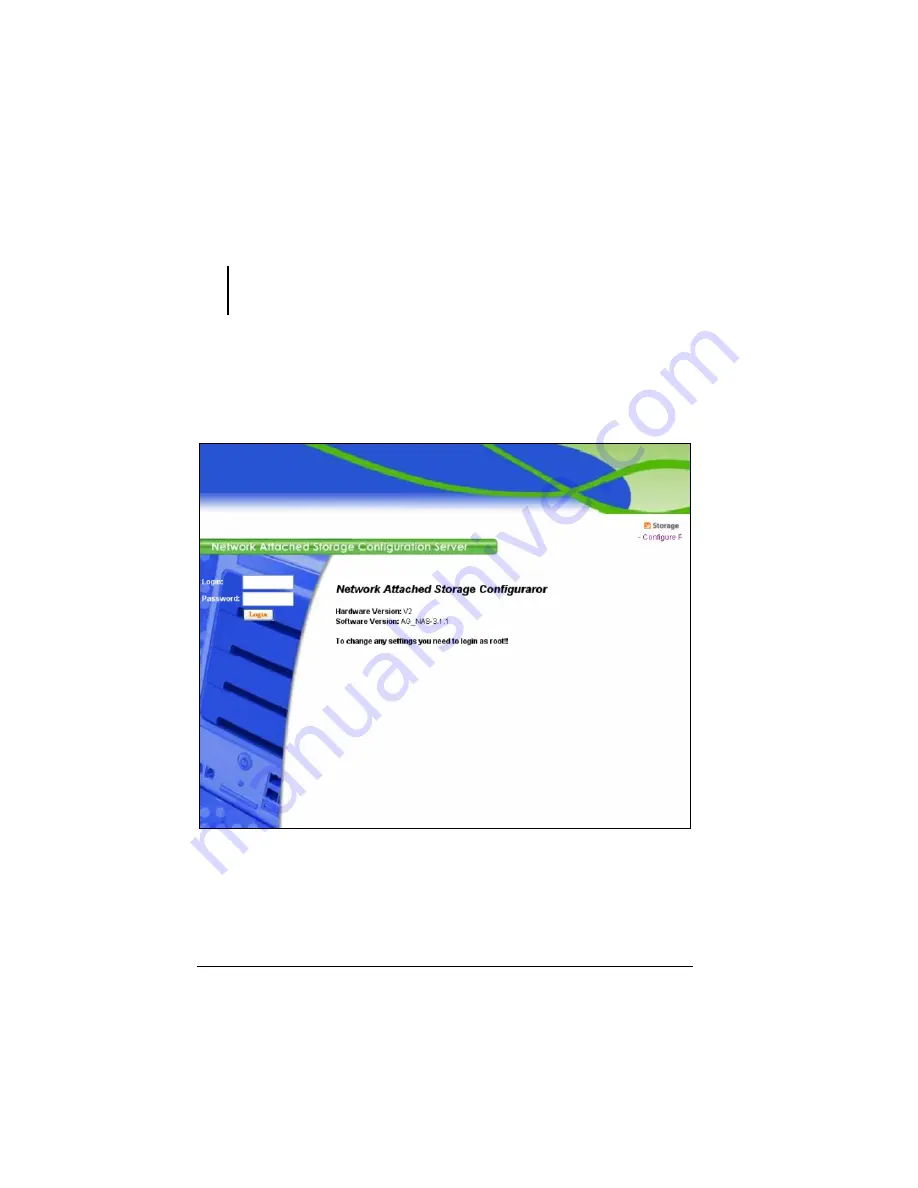
36
System Power-on Without Hard Disk Drive
IMPORTANT: If you are using the hard disk drive that has been installed with NAS
middleware before, then follow the steps on this section. You can also Reset your System
to default by following this section.
15.
When the discovery tool has discovered the NAS, it will show “Zero-Disk
Mode” on the
Firmware Version
column. Click “Configure RAID Profile”
on the
Configuration URL
column.
16.
The following screen appears. Log in by “
root”
and no password is
required.
Summary of Contents for NAS04 - annexe 3
Page 1: ...USER GUIDE SMCNAS04 SMCNAS24 TigerStore SMB Network Attached Storage Server...
Page 2: ...SMCNAS04 SMCNAS24 User s Guide Revision 1 8 February 2008...
Page 7: ......
Page 11: ......
Page 21: ......
Page 27: ......
Page 31: ...20 4 Click Finish when the following screen appears to exit installation...
Page 32: ...21 5 Click Setup NAS Discovery Utility 6 The following screen appears Click Next...
Page 37: ...26 14 The following screen appears...
Page 55: ...44 26 After rebooting log in by root again and no password is required...
Page 66: ...55 7 After rebooting it will display your new RAID mode log in again...
Page 81: ...70 1 Click Network setting and the following screen appear...
Page 86: ...75 z Click File and the following screen appears...
Page 98: ...87 3 Click Shared Folders and the following screen appears...
Page 99: ...88 4 Select the shared folder and click Assign Access The following screen appears...
Page 141: ......
Page 143: ...132 For non JAVA based...
















































