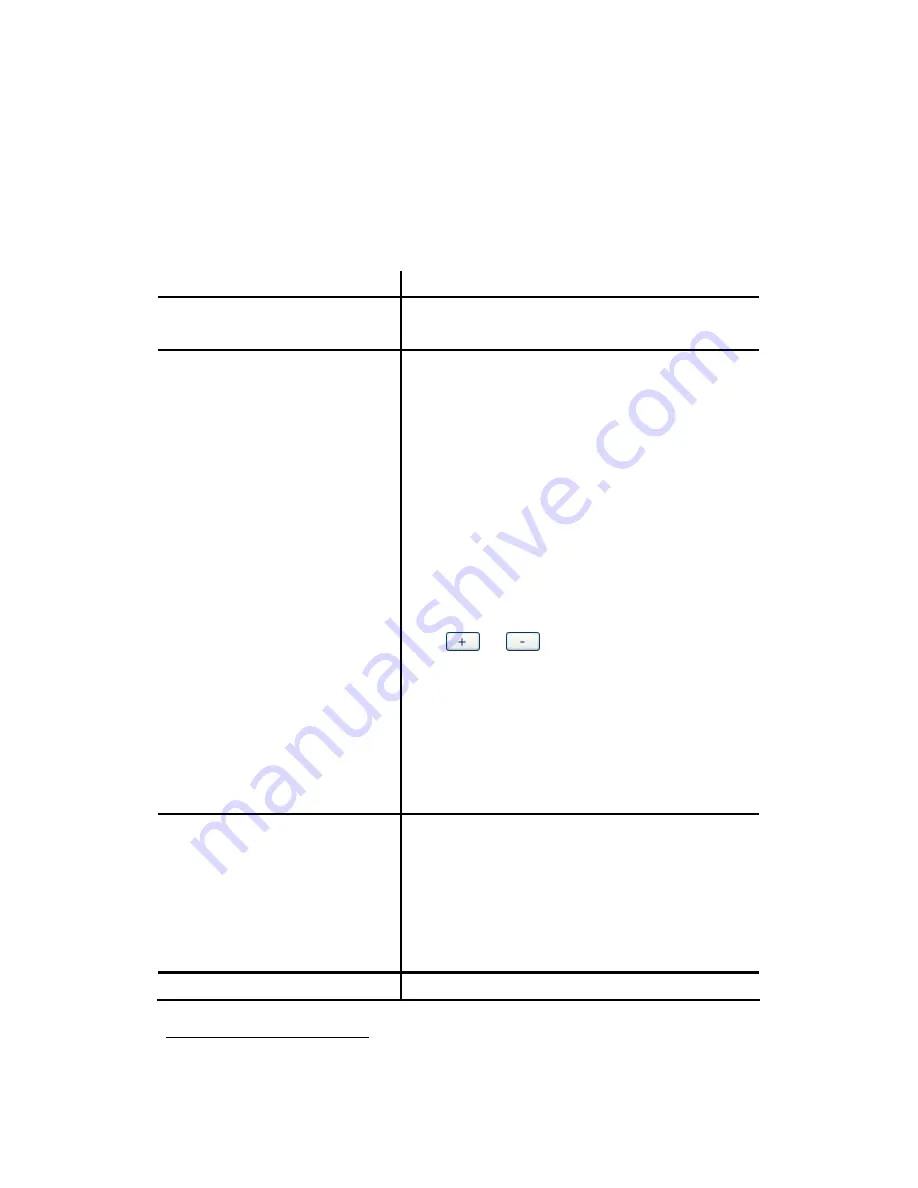
6
4. Enter settings shown in
Table 3.1.1
.
5.
Click
BACK
to return to the ADD USER GROUP page.
For deleting a usergroup, select a group ID and click
DEL
.
Note:
Make sure there is no user associate with the usergroup, or it cannot be deleted.
Click
Next
to add user.
Table 3.1.1 Add Usergroup Settings
Field Description
Description
Arbitrary description information. Click
SET
to
add/update the information.
Associated Trunks
2
Select routegroups and outbound trunks accessible by
this usergroup.
Note:
the list order will determine
hunting sequence in run-time.
Routegroup
: display available routegroups.
Trunk
: Display available trunks.
Group ID
: The default number is “0”. A trunk with
Group ID “0” does not form a balance group with any
other trunks in Group 0. If Group ID is 1~9, trunks with
the same Group ID form a usage balance group.
Weight
: the weight of a trunk to be selected in a trunk
balance group for an outgoing call.
Click
or
to add or delete the associate
trunks. After add all trunks, click
APPLY
.
#
If there is not any appropriate SIP trunk and PSTN
trunks to select, you may assign trunks at
Error!
Reference source not found.
in Add Trunk wizard
configuration after trunks are created in the
previous step.
Reachable User Groups
Select a usergroup and click
ADD
that is reachable
from this usergroup. By default, only users in the same
usergroup can reach one another.
#
If there is not any appropriate usergroup to select,
come back later to revise this selection, once more
usergroups have been created.
Associated PBX Features
3
Select PBX features enabled to this usergroup. Here,
2
Please refer to
6.6
,
6.7
and
6.8
for details.
3
Please refer to
7
for details.
Summary of Contents for PBX10 FICHE
Page 1: ...SMCPBX10 TigerVoIP IP PBX Telephony System USER GUIDE TM...
Page 2: ......
Page 132: ...SMCPBX10...
































