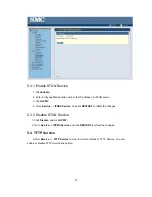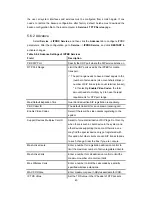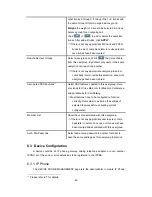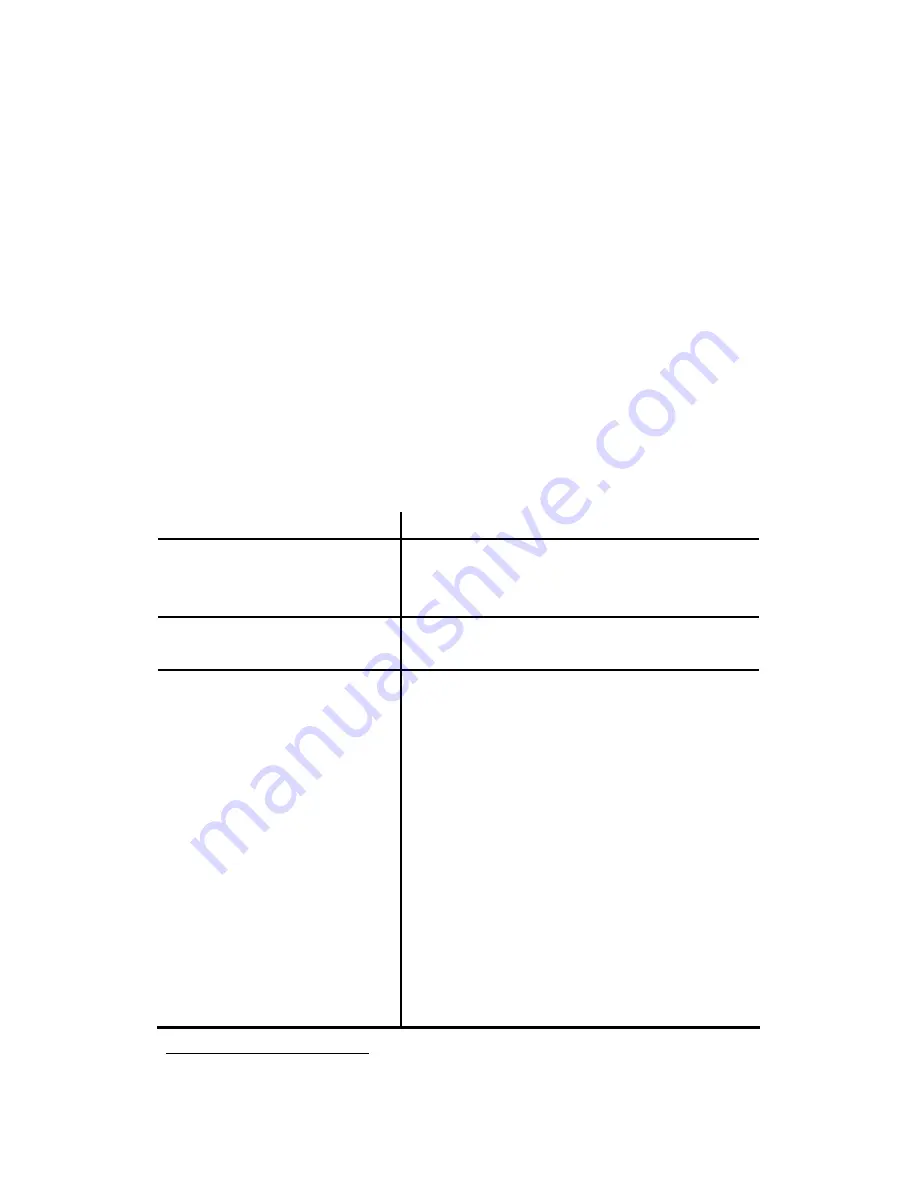
48
6.2.2 Edit a User Group
1. Click a usergroup name in the
Group ID
.
2. Edit settings shown in
Table 6.2
.
3.
Click
BACK
to see the updated information.
6.2.3 Delete a User Group
1. Select a
Group ID
.
2.
Click
DEL
to remove the usergroup from the
Group ID
.
6.2.4 Search a User Group
1. Type a group ID in the
Search
box, or click a group ID in
Group ID
list.
2.
Click
GO
to see the Update page.
Table 6.2.4 Usergroup Configuration Settings
Field Description
Group ID
A unique group name containing alphabets, numbers,
and underscore only without spaces; 32 characters
maximum.
Description
Arbitrary description information. Click
SET
to
add/update the information.
Associated Trunks
14
Select routegroups and outbound trunks accessible by
this usergroup. Note the order matters the hunting
sequence in run-time.
Routegroup
: display available routegroups.
Trunk
: Display available trunks. Select
blocking
to
block calls that meet the route patterns in selected
routegroup. Loop back is especially for hop on and off
function. Select
loopback
to have the number after
performing the route pattern in selected routegroup to
go through the rules in Associate Trunks again. Once
find the matched rule, the number will go to the
relevant trunk.
Group ID
: The default number is “0”. A trunk with
Group ID “0” does not form a balance group with any
14
Please refer to
6.6
,
6.7
and
6.8
for details.
Summary of Contents for PBX10 FICHE
Page 1: ...SMCPBX10 TigerVoIP IP PBX Telephony System USER GUIDE TM...
Page 2: ......
Page 132: ...SMCPBX10...