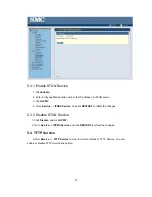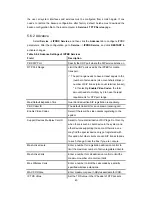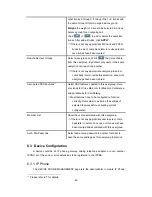50
devices. Before a device can be reached from the IPPBX, the same account information has to
be programmed into the device through the configuration interface enabled by the device.
Select
Device
-->
IP Phone
to add, edit, delete and search devices. Go to
Service
-->
IPPBX
Service
, and click
RELOAD
to activate changes.
6.3.1.1 Add a Device
1. Enter a device name in the
Device ID
box, and a URL in the
Device Administration
URL
box.
2.
Click
ADD
to see the newly added device in the
Device ID
.
6.3.1.2 Edit a Device
Once create the device, you can modify its information through the following steps.
1. Modify the
Device Administration URL
and click
LINK
as a shortcut to the device
administration URL.
2.
Click
EDIT
to see the Enable Automatic Client Configuration (ACC) page.
Table 6.3.1
is a reference for detailed ACC settings which is used for auto-configuring IP phones. One can
specify the MAC address and audio preferences of the phone.
3.
Click
ENABLE
to enable ACC function.
Enable
will be displayed in the
Auto Client
Conf
column. Click
EDIT
and then
DISABLE
to disable the function.
Summary of Contents for PBX10 FICHE
Page 1: ...SMCPBX10 TigerVoIP IP PBX Telephony System USER GUIDE TM...
Page 2: ......
Page 132: ...SMCPBX10...