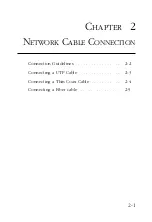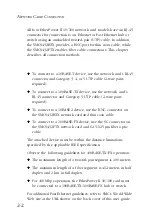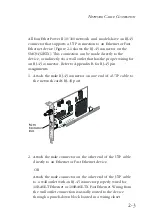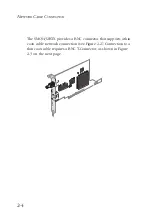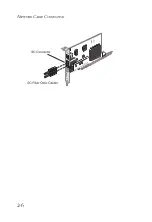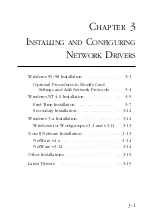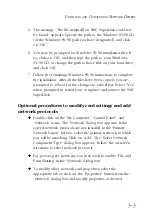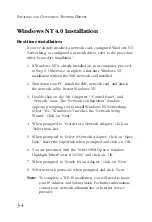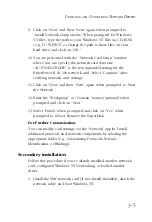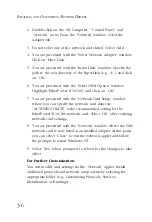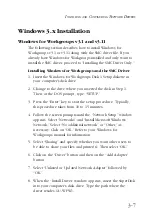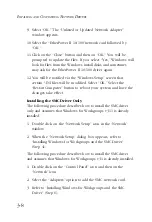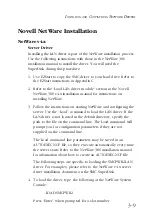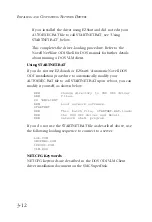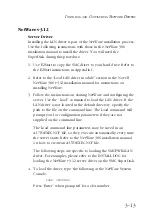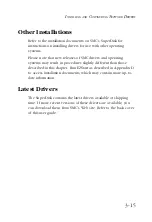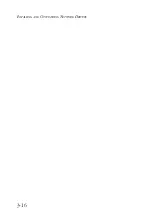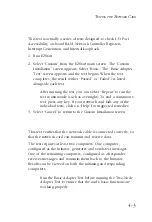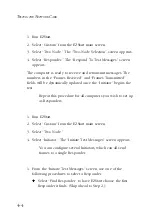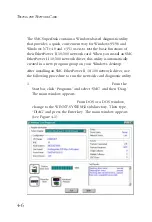3-8
I
NSTALLING
AND
C
ONFIGURING
N
ETWORK
D
RIVERS
9. Select “OK.” The “Unlisted or Updated Network Adapter”
window appears.
10.Select the “EtherPower II 10/100”network card followed by
“OK.”
11.Click on the “Close” button and then on “OK.” You will be
prompted to update the files. If you select “Yes,” Windows will
look for files from the Windows install disks and sometimes
may ask for the EtherPower II 10/100 driver again.
12.You will be notified via the “Windows Setup” screen that
certain *.INI files will be modified. Select “OK.” Select the
“Restart Computer” button to reboot your system and have the
changes take effect.
Installing the SMC Driver Only
The following procedure describes how to install the SMC driver
only and assumes that Windows for Workgroups v3.11 is already
installed.
1. Double click on the “Network Setup” icon in the “Network”
window.
2. When the “Network Setup” dialog box appears, refer to
“Installing Windows for Workgroups and the SMC Driver”
(Step 4).
The following procedure describes how to install the SMC driver
and assumes that Windows for Workgroups v3.1 is already installed.
1. Double click on the “Control Panel” icon and then on the
“Network” icon.
2. Select the “Adapters” option to add the SMC network card.
3. Refer to “Installing Windows for Workgroups and the SMC
Driver” (Step 6).
Summary of Contents for SMC9432BTX
Page 2: ......
Page 18: ...1 8 INSTALLING THE NETWORK CARD ...
Page 23: ...2 5 NETWORK CABLE CONNECTION ...
Page 24: ...2 6 NETWORK CABLE CONNECTION Figure 2 4 Connecting Fiber Cable ...
Page 40: ...3 16 INSTALLING AND CONFIGURING NETWORK DRIVERS ...
Page 54: ...A 6 TROUBLESHOOTING ...
Page 60: ...B 6 CABLES ...
Page 74: ...INDEX Index 4 ...
Page 75: ......