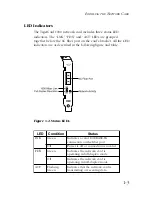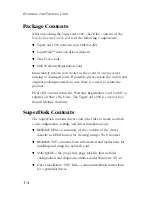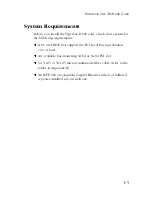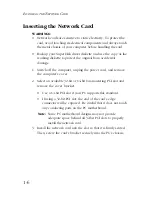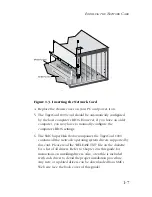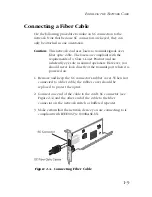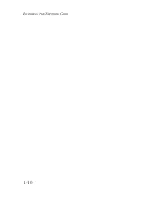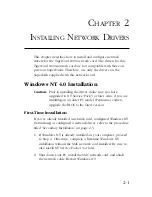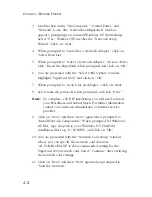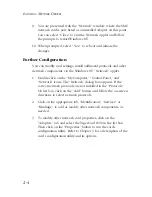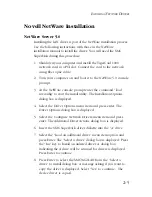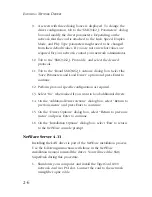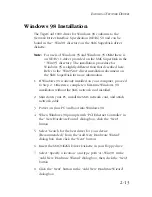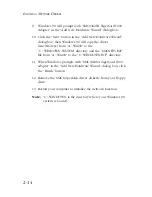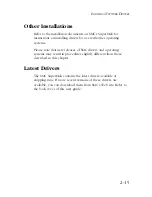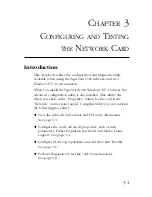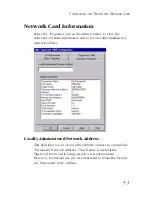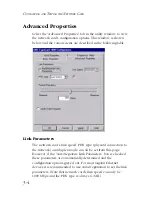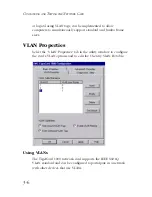2-7
I
NSTALLING
N
ETWORK
D
RIVERS
2. Turn your computer on and boot it to the NetWare 4.11
console prompt.
3. At the NetWare console prompt Enter the command “load
install” to start the install utility. The Installation Options dialog
box is displayed.
4. Select the “Driver Options” menu item and press enter. The
“Driver Options” dialog box is displayed.
5. Select the “Configure Network Drivers” menu item and press
Enter. The “Additional Driver Actions” dialog box is displayed.
6. Insert the SMC SuperDisk driver diskette into the “A” drive.
7. Select the “Load an additional driver” menu item option and
press Enter. The “Select a driver” dialog box is displayed. Press
the “Ins” key to install an unlisted driver. A dialog box is
displayed indicating that the A drive will be scanned for
drivers. Press Enter to continue.
8. Press Enter to select the SMC9462.LAN from the “Select a
driver to install” dialog box. A message asking if you want to
copy the driver is displayed. Select “Yes” to continue. The
device driver is copied.
9. A screen with three dialog boxes is displayed. To change the
driver configuration, tab to the “SMC9462_1 Parameters”
dialog box and modify the driver parameters. Depending on
the network that the card is attached to, the Link, Speed,
Duplex Mode, and Phy Type parameters might need to be
changed from their default values. If you are not sure what
values are required for your network, contact your network
administrator.
10. Tab to the “SMC9462_1 Protocols” and select the desired
protocols.
Summary of Contents for TigerCard 1000
Page 19: ...1 10 INSTALLING THE NETWORK CARD ...
Page 35: ...2 16 INSTALLING NETWORK DRIVERS ...
Page 51: ...B 2 CABLES ...
Page 57: ...INDEX Index 4 ...