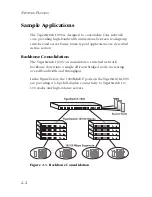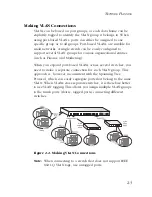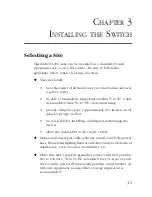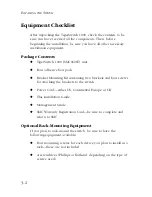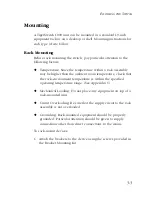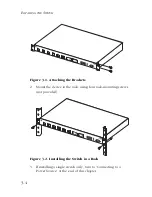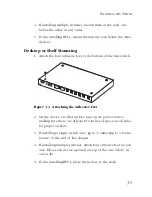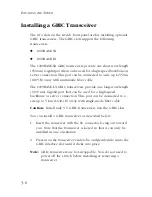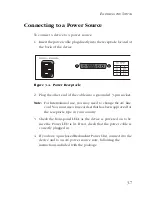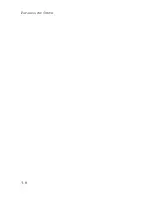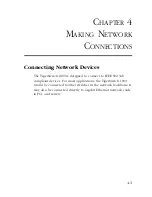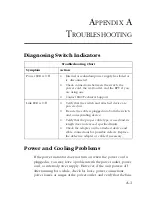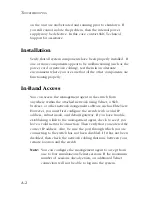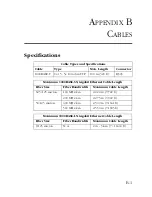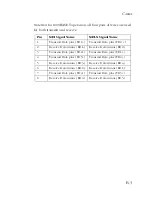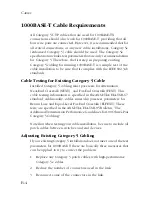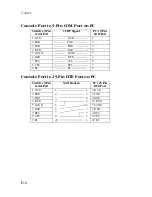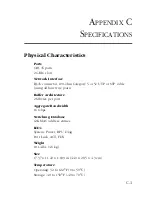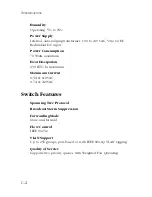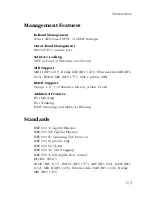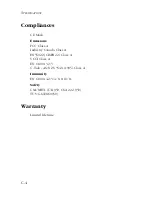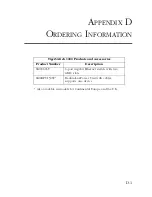M
AKING
N
ETWORK
C
ONNECTIONS
4-2
Connecting to 1000BASE-T Devices
The RJ-45 ports on the TigerSwitch 1000 operate at 10 Mbps, 100
Mbps, and 1000 Mbps, full and half duplex, with support for
auto-negotiation of speed, duplex mode and flow control. You can
connect any RJ-45 port on the switch to any server or workstation, or
uplink to a network device such as another switch or a router. The
1000BASE-T standard uses four pairs of Category 5 twisted-pair cable
for connections up to a maximum length of 100 m (328 feet).
Note:
For 1000 Mbps operation, you should first test the cable
installation for IEEE 802.3ab 1000BASE-T compliance. See
“1000BASE-T Cable Requirements” on page F-47 for more
information.
1. Prepare the devices you wish to network. For 1000 Mbps
operation, make sure that servers and workstations have installed
1000BASE-T network interface cards. Other network devices
should have RJ-45 ports that comply with the IEEE 802.3ab
1000BASE-T standard.
2. Prepare shielded or unshielded twisted-pair cables
(straight-through or crossover) with RJ-45 plugs at both ends. Use
100-ohm Category 5 (Category 5e or better is recommended)
cable for 1000 Mbps Gigabit Ethernet connections.
3. Connect one end of the cable to the RJ-45 port on the other
device, and the other end to any available RJ-45 port on the
switch. When inserting an RJ-45 plug, be sure the tab on the plug
clicks into position to ensure that it is properly seated.
Caution:
Do not plug a phone jack connector into any RJ-45 port.
This may damage the switch. Instead, use only twisted-pair
cables with RJ-45 connectors that conform with FCC
standards.
Summary of Contents for TigerCard 1000
Page 2: ......
Page 12: ...COMPLIANCES vi ...
Page 16: ...TABLE OF CONTENTS x ...
Page 38: ...INSTALLING THE SWITCH 3 8 ...
Page 56: ...ORDERING INFORMATION D 2 ...
Page 64: ...GLOSSARY Glossary 8 ...
Page 68: ...INDEX Index 4 ...
Page 69: ......