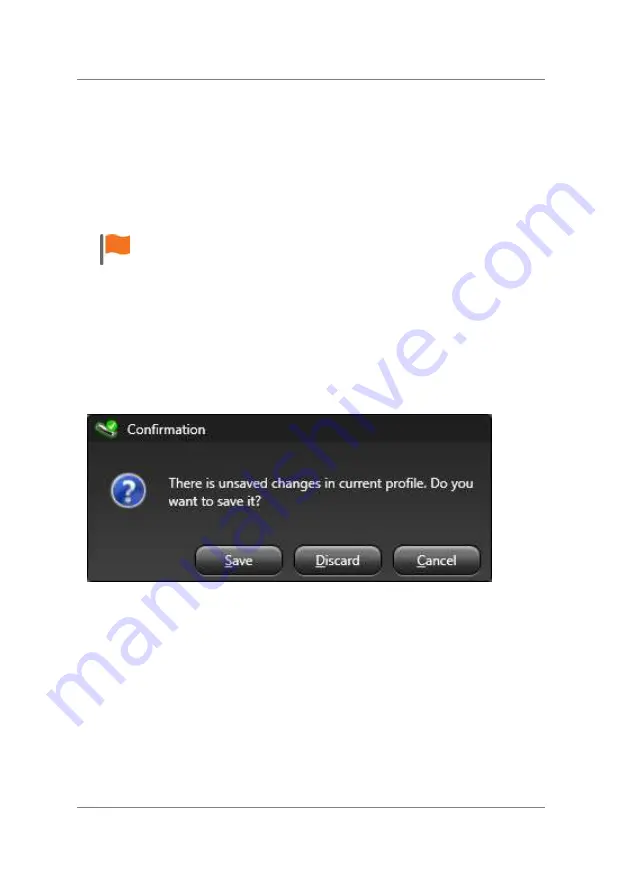
© 2015 SensoMotoric Instruments (SMI)
RED250mobile System User Guide
Page 74
2. Click on the
Save as...
button in the
Select Profile
area. A new
window called
Saving profile as...
appears.
3. Enter a new profile name in the
Name
field and click
OK
.
Profiles which are marked with a
*
behind the name
contain unsaved profile changes. If you want to keep
the changed settings, please use the
Save
button in
the
Select Profile
area.
If you create a new profile or close the application and the current
selected profile contains unsaved changes, you have to confirm if you
want to save or discard these changes. A
Confirmation
dialog will
appear when ever there are changes to the profile which are not saved.
8.2
Selecting Profiles
To select a profile:
1. From the
Select Profile
field, click the down-arrow to open a list of
available saved profiles.
Summary of Contents for RED250mobile
Page 1: ...RED250mobile System User Guide Version 4 2 1 June 2015 ...
Page 2: ... 2015 SensoMotoric Instruments SMI RED250mobile System User Guide Page ii ...
Page 7: ...1 Chapter Welcome ...
Page 23: ...2 Chapter System Overview ...
Page 34: ... 2015 SensoMotoric Instruments SMI RED250mobile System User Guide Page 28 ...
Page 35: ...3 Chapter iViewRED Software Overview ...
Page 55: ...4 Chapter Getting Started ...
Page 60: ... 2015 SensoMotoric Instruments SMI RED250mobile System User Guide Page 54 ...
Page 61: ...5 Chapter Installing iViewRED Software ...
Page 65: ...6 Chapter Running iViewRED ...
Page 69: ...7 Chapter Mounting the Eye Tracker ...
Page 76: ... 2015 SensoMotoric Instruments SMI RED250mobile System User Guide Page 70 ...
Page 77: ...8 Chapter Managing Profiles ...
Page 83: ...9 Chapter Setting Geometry Measurements ...
Page 93: ... 2015 SensoMotoric Instruments SMI Setting Geometry Measurements Page 87 Depth mm field ...
Page 95: ... 2015 SensoMotoric Instruments SMI Setting Geometry Measurements Page 89 Height mm field ...
Page 99: ...10 Chapter Positioning the Participant ...
Page 106: ... 2015 SensoMotoric Instruments SMI RED250mobile System User Guide Page 100 ...
Page 107: ...11 Chapter Performing a Calibration ...
Page 129: ...12 Chapter Setting the Calibration Area ...
Page 133: ... 2015 SensoMotoric Instruments SMI Setting the Calibration Area Page 127 ...
Page 134: ... 2015 SensoMotoric Instruments SMI RED250mobile System User Guide Page 128 ...
Page 135: ...13 Chapter Using Live Gaze View ...
Page 138: ... 2015 SensoMotoric Instruments SMI RED250mobile System User Guide Page 132 ...
Page 139: ...14 Chapter Setting the Tracking Mode ...
Page 141: ...15 Chapter Additional Information ...
Page 159: ...16 Chapter License Agreement and Warranty ...
Page 168: ... 2015 SensoMotoric Instruments SMI RED250mobile System User Guide Page 162 ...
Page 169: ...17 Chapter About SMI ...
Page 176: ......
















































