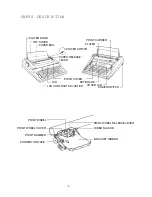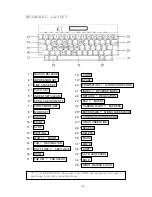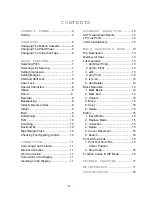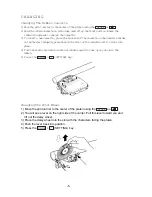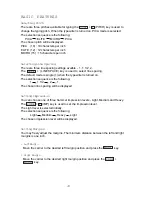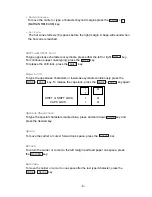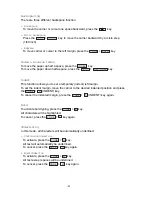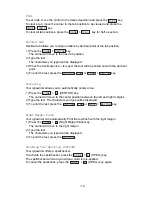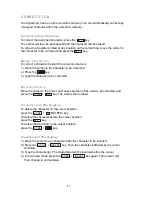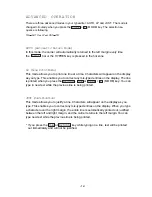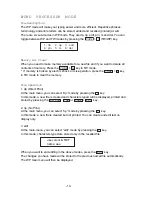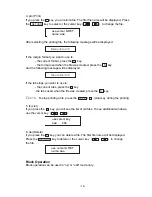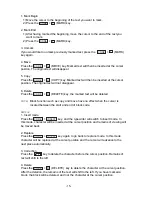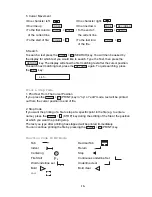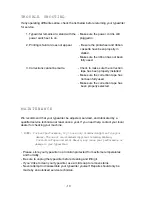4
C O N T E N T S
CONNECT POWER
........................... 4
Setting ..................................................... 4
C H A N G I N G
.......................................... 5
Changing The Ribbon Cassette .............. 5
Changing The Print Wheel ...................... 5
Changing The Correction Tape ................ 6
BASIC FEATURES
..............................
7
Selecting Pitch ........................................ 7
Selecting Line Spacing ............................ 7
Setting Impression .................................. 7
Setting Margins ....................................... 7
Shift and Shift Lock ................................. 8
Caps Lock ............................................... 8
Special Characters .................................. 8
Space ...................................................... 8
Return ..................................................... 8
Relocate .................................................. 8
Backspacing ............................................ 9
Index & Reverse Index ............................ 9
Indent ...................................................... 9
Bold ......................................................... 9
Underlining .............................................. 9
TAB ........................................................ 10
Centering ............................................... 10
Decimal Tab ........................................... 10
Right Margin Flush ................................ 10
Checking Your Spelling (Option) ............ 10
C O R R E C T I O N
................................... 11
Correcting One Character ..................... 11
Manual Correction ................................. 11
Word Correction .................................... 11
Correction on the Display ...................... 11
Inserting on the Display ......................... 11
ADVANCED OPERATION
...............
12
AUTO (Automatic Return) ..................... 12
LP (Line Print) ....................................... 12
JUST (Justification) ............................... 12
WORD PROCESSOR MODE
......... 13
Pre-Description ..................................... 13
Memory all clear .................................... 13
File Operation ........................................ 13
1. dp (Direct Print) .............................. 13
2. np (No Print) ................................... 13
3. edit .................................................. 13
4. prn (Print) ....................................... 14
5. Is (List) ............................................ 14
6. del (Delete) ..................................... 14
Block Operation ..................................... 14
1. Mark Begin ..................................... 14
2. Mark End ........................................ 14
3. Unmark ........................................... 15
4. Move ............................................... 15
5. Copy ............................................... 15
6. Delete ............................................. 15
Editor ..................................................... 15
1. Insert Mode .................................... 15
2. Replace Mode ................................ 15
3. Correction ....................................... 15
4. Delete ............................................. 15
5. Cursor Movement ........................... 16
6. Search ............................................ 16
Print & Stop Code ................................. 16
1. Print Text From The ........................ 15
Cursor Position
2. Stop Code ...................................... 16
Function Codes In WP Mode ................ 16
TROUBLE SHOOTING
.................... 17
M A I N T E N A N C E
................................. 17
SPECIFICATION
................................ 18
-3-