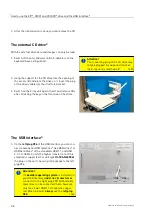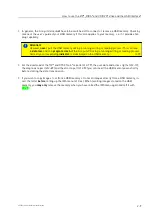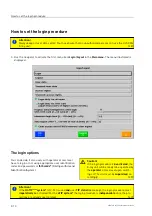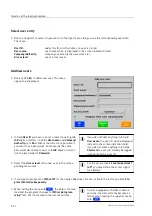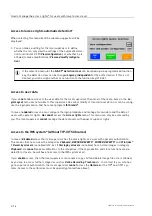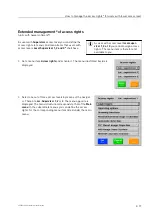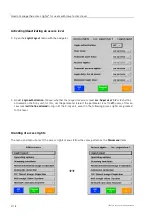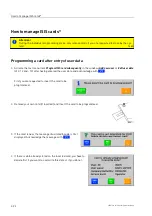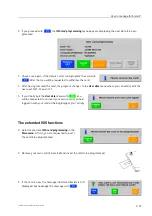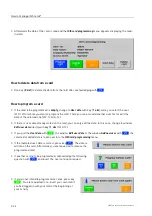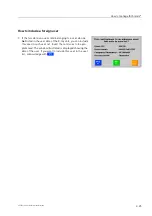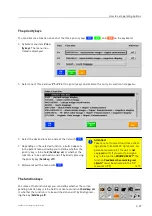How to manage the access rights* for users with lower access level
Use the navigator to go to menu item
Transmit user data
and ac-
tivate this menu item. The menu opposite will be displayed then.
Insert a
formatted
ZIP disk* or a writable CD* into the respect-
ive drive or connect a USB memory* (
F
2-3), go to the corres-
ponding menu item
Download data to ZIP disk
,
Download data to
CD
or
Download data to USB memory
by means of the navigator
and activate this menu item. After your acknowledgement, the
data is copied.
If, besides the user data, the access rights* are to be transmit-
ted, proceed as you do when transmitting user data in
Transmit
access rights
.
After having left the menu, remove the disk or CD and insert it into the drive of the other X-ray unit or re-
move the USB memory and connect it to the USB plug of the second X-ray unit.
Here, call up the same menu(s) and activate the cor-
responding menu item
Upload data from ZIP disk
,
Up-
load data from CD/DVD
or
Upload data from USB
memory
. After your acknowledgement, the data is
copied to the hard disk of the second X-ray unit.
You will be logged out automatically and have to log in
again.
95587413 01/01/09 © Smiths Heimann
I
User data and access rights can be copied to
the same
data carrier.
S
Attention!
All user data existing on the X-ray unit
so far will be
deleted
when starting the
upload!
Before
loading user data, en-
sure that these contain as well
your data
with corresponding
authorization
! Oth-
erwise, you will
no
longer have
access
!
1450
2-21
Summary of Contents for HI-SCAN 100100T
Page 2: ...95584681 01 01 09 Smiths Heimann ...
Page 4: ...Contents IV 95584681 01 01 09 Smiths Heimann ...
Page 5: ...95584770 01 03 2003 Smiths Heimann 1 ...
Page 6: ......
Page 10: ......
Page 117: ...95584770 01 03 2003 Smiths Heimann 2 ...
Page 118: ......
Page 122: ......