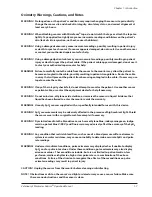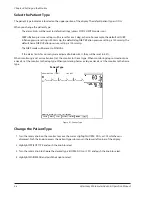Chapter 4: Setting up the Monitor
Veterinary 3 Parameter Advisor
®
Operation Manual
4-3
Add a New Patient
The patient identity indicator is located in the upper right corner of the display. You can choose which patient
information to display: just the bed, the bed and the patient’s name, or the bed and the patient ID. While specific
patient identification information is expected to change, the bed or room to which the monitor is assigned may
remain the same.
NOTE! When a new patient is added to the monitor, all previous patient information is removed from the
monitor’s memory, and all parameter options are reset to the unit defaults. The bed name is not
removed.
Figure 4.2: Add a Patient
Choose Which Patient Information to Display
Turn the rotary knob on the monitor to move the cursor. Highlight the BED: PATIENT field in the upper right
1.
corner of the display. The field may be blank. Push the knob to access the patient identification submenu in
the lower left corner of the display.
Highlight DISPLAY and push the knob to select.
2.
Turn the rotary knob to choose the desired patient information to display (BED ONLY, BED: PATIENT ID, BED:
3.
PATIENT NAME) and push the knob to select. You can add the bed name on the SETUP MENU. See
Bed Name
in this chapter for details regarding changing the bed name.
Add a New Patient
Turn the rotary knob on the monitor to move the cursor. Highlight the BED: PATIENT field in the upper right
1.
corner of the display. The field may be blank. Push the knob to access the patient identification submenu in
the lower left corner of the display.
Highlight ENTER NEW PATIENT and push the knob to select.
2.
Turn the rotary knob to choose YES and push the knob to select.
3.
If you do not want to add the patient’s name and ID, turn the rotary knob to highlight MAIN MENU and push
4.
the knob to select.
ALARMS
TRENDS
SETUP
QUICKSET SUSPEND
NIBP MODE
MANUAL
FREEZE
BED: PATIENT field