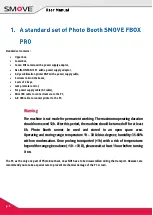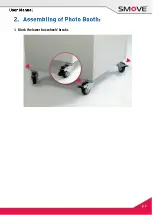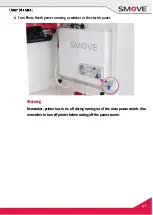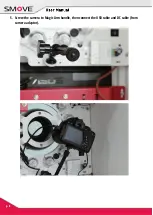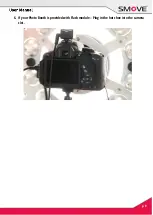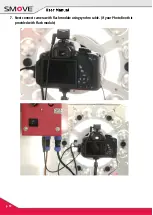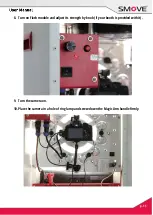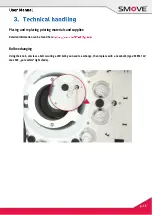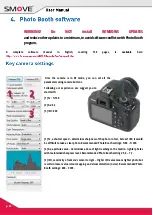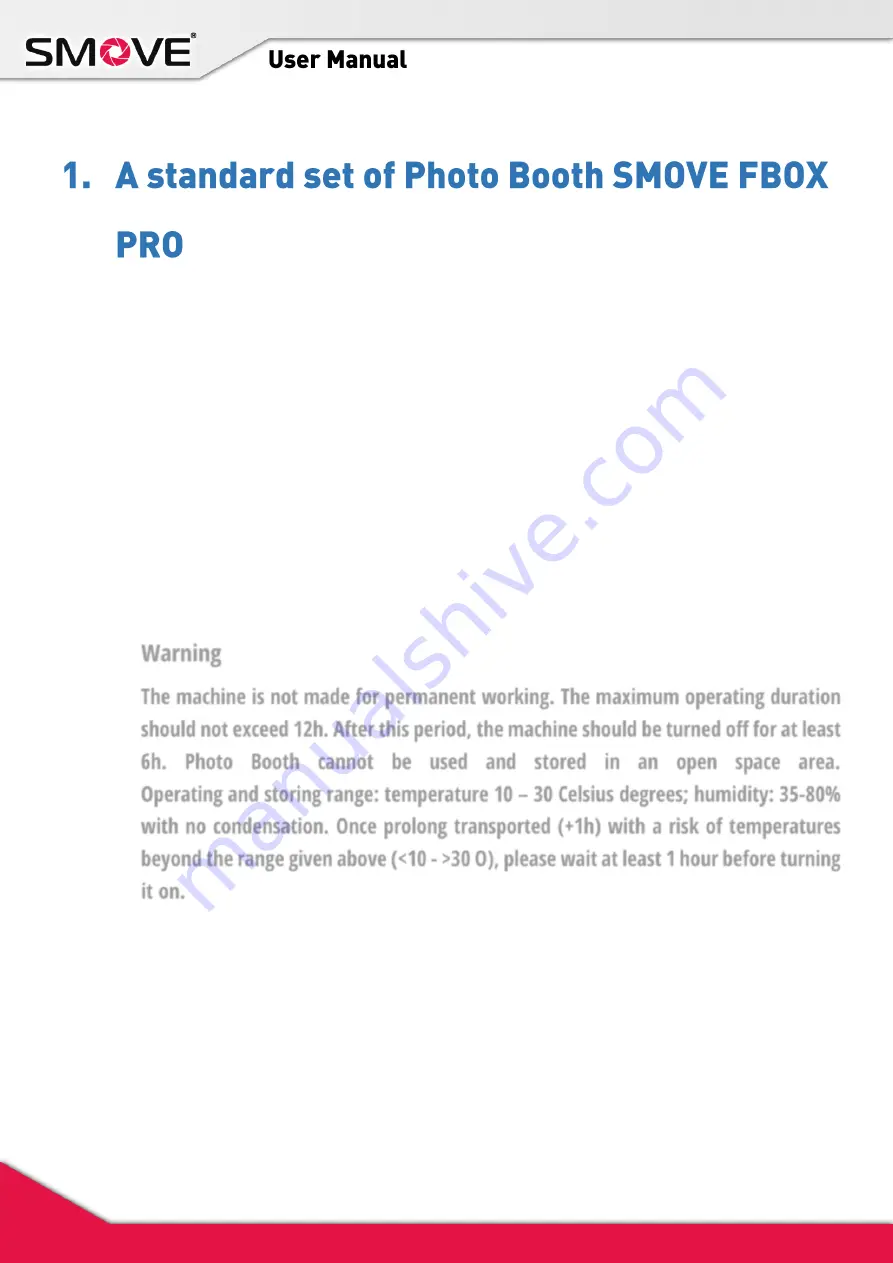
p. 2
Standard set contains:
Upper box,
Lower box,
Canon EOS camera with a power supply adaptor,
ALL-IN-ONE ASUS PC with a power supply adaptor,
A dye sublimation printer DNP with a power supply cable,
4 screws to bind the boxes,
2 sets of 2 keys,
Lamp remote control,
5m power supply cable (AC cable),
Mini USB cable to connect camera to the PC,
A-B USB cable to connect printer to the PC.
Warning
The machine is not made for permanent working. The maximum operating duration
should not exceed 12h. After this period, the machine should be turned off for at least
6h. Photo Booth cannot be used and stored in an open space area.
Operating and storing range: temperature 10 – 30 Celsius degrees; humidity: 35-80%
with no condensation. Once prolong transported (+1h) with a risk of temperatures
beyond the range given above (<10 - >30 O), please wait at least 1 hour before turning
it on.
The PC, as the only one part of Photo Booth set, does NOT have to be disassembled during the transport. However, we
recommend you to take a special care to prevent mechanical damage of the PC screen.