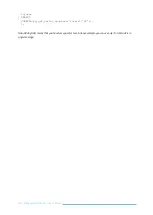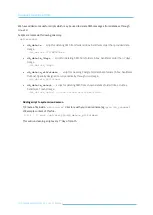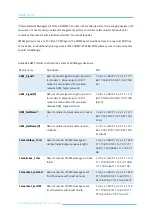208
| SMSEagle MHD-8100
| User’s Manual
TROUBLESHOOTING
To make sure that the device is working properly, follow the three steps:
1. Verification of LEDs
2. Checking the device configuration (IP Settings)
3. Check the device logs (description below)
Verification of LEDs
Normal operation of the device is signaled by LEDs as follows:
LED
Correct operation
Power (button light)
Continuously lit
STATUS
Blinking
ACTIVE1-8
Slow flashing in stand-by mode, Quick flashing when modem 1 in use
Checking the device information
The device information (device type, software version, modem IMEI, IMSI, network signal strength, network
name) can be found under menu “Settings” > “Sysinfo”.
Device logs
Under menu “Settings” > “Sysinfo” you can find latest lines of device logs: modem log, database log and
system log. In case of any problems with the device these logs are a valuable source of troubleshooting
information.
Extended device logs can be downloaded via button “Download device logs” in menu “Settings” > “Sysinfo”.
When the device is not reachable
1.
Check if the device is correctly connected to the network. Check LED status of RJ45 socket.
2.
In the case when the device does not respond due to a malfunction or incorrect user settings please
reboot the device by disconnecting and connecting power source (or pressing Reset switch).
3.
If you still cannot connect with the device, it is possible to restore to factory IP settings by using the
SW button.
Summary of Contents for MHD-8100-3G
Page 1: ...SMSEAGLE MHD 8100 3G MHD 8100 4G User s Manual ...
Page 9: ...9 SMSEagle NXS 9700 3G User s Manual GET READY TO START I ...
Page 21: ...21 SMSEagle MHD 8100 User s Manual USING OF SMSEAGLE II ...
Page 76: ...76 SMSEagle MHD 8100 User s Manual Screenshot from Blacklist Define STOP word feature ...
Page 207: ...207 SMSEagle MHD 8100 User s Manual TROUBLESHOOTING I I I I I I ...
Page 210: ...210 SMSEagle MHD 8100 User s Manual SERVICE REPAIR IV I ...
Page 212: ...212 SMSEagle MHD 8100 User s Manual TECH SPECS SAFETY INFORMATION V I ...