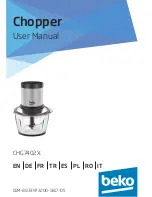38
PRESET BASICS step by step
A preset consists of a PRIR, usually an HPEQ (but an HPEQ is not required), and various user-entered
settings, if any. The Realiser has four presets, which are accessed by the buttons
P1
,
P2
,
P3
and
P4
on the remote control. It is the preset which determines what personalisation files are used for
playback. So to listen to a personalised file set, it must be loaded into a preset.
Presets can be selected while listening, making it easy to have instantaneous comparisons of
equipment, rooms, room treatments, etc.
The content of Preset 1 is the default operating Realiser screen, and is always displayed unless another
preset has been selected, or during menu operations. The screen shows the PRIR in the preset, but you
can inspect the HPEQ by pressing the > key. The HPEQ data will be displayed briefly, and then the
screen will return to the PRIR.
Until the user changes it, Preset 1 contains a factory-provided PRIR. The screen will identify the
PRIR, for example:
1 FACTORY DEF A
SMALL 7.1CH
A 20:54 01-APR-09
. . . . .
We now wish to load the newly saved PRIR and HPEQ data into a preset for listening.
To load a preset, press
MENU
and the preset number you wish to load,
P1
,
P2
,
P3
or
P4
. In this
example, we will load the new data into Preset 2.
Step 1:
Inspect the contents of Preset 2 by pressing
P2.
The screen will say:
2 PRESET EMPTY
A
. . . . .
(If, in the future, Preset 2 contained data, the data
ID
would be displayed and you could decide
whether to erase it, or whether to copy the new data into another preset such as 3 or 4.)
Step 2: Press
MENU
, then
P2
. The screen will say:
> PRIR PRESET 2
HPEQ PRESET 2
SAVE PRESET 2
ERASE PRESET 2
It is a good idea to erase the preset before loading new files into it. The new PRIR and HPEQ files
will overwrite earlier ones, but there may be other settings saved in the preset. Erasing the preset will
establish a clean slate. In this example, Preset 2 is empty, but we will erase it anyway to illustrate the
procedure for the future.
Step 3: To erase the preset, move the cursor to
ERASE
and press
OK
. The screen will say:
ERASING PRESET
then: