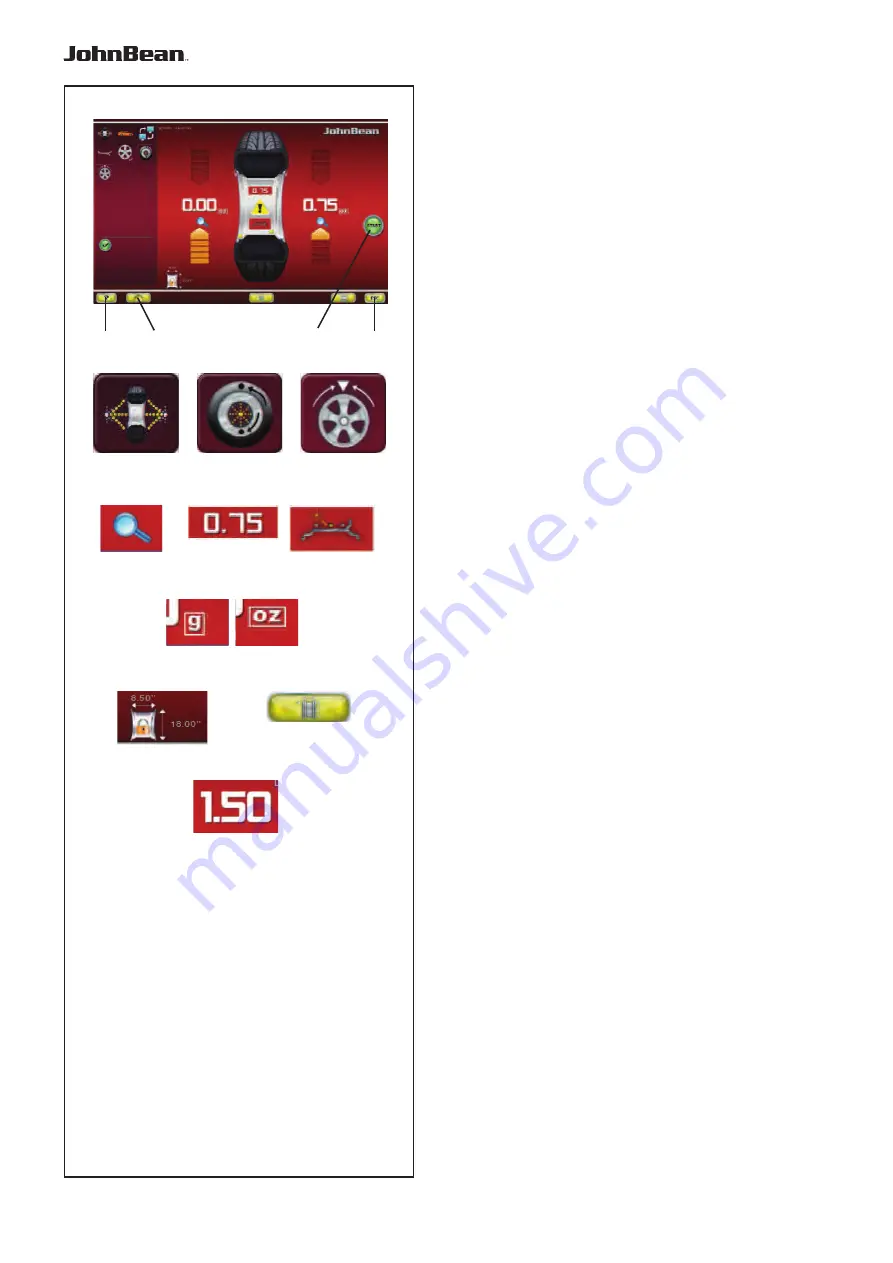
32
4-7
8
9
12
13
10
4
1
2
3
5
6
7
14
11
Layout
Fig. 4-7
BALANCING
Balancing Screen.
Open with the
BALANCING
key
(7, Fig. 4-5)
.
Commands:
1 -
HELP key
- For selecting HELP texts.
2 -
HOME key
- Returns you to the starting screen
page (INTRO SCREEN).
3 -
START key
- Starts the measuring run.
4 -
ESC key
- To exit the option being executed or
displayed.
5 -
BALANCE key
- Returns you to the automatic
balancing program.
6 -
OPT/MIN key
- Starts the Optimisation / Minimisation
program.
7 -
SPLIT key
- Starts the procedure for splitting the
wheel weight, to be applied behind the spokes.
8 -
PRECISION key
- Increases the resolution of the
values shown, for reading remaining unbalances.
9 -
STATIC key
- For retrieving static balancing. Press
again to restore dynamic balancing.
10 -
RELOCATION key
- Enables relocation of the
wheel weight in Laser Pointer mode. Press again to
confi rm the position change.
11 -
“G / OZ” key
- For selecting readings in grams
or ounces.
12 -
FREEZE WHEEL DATA key
- Size data for the
wheel being processed is saved so that it can be
used with subsequent wheels of the same size (set of
wheels). This allows a shorter run.
13 -
RIM DATA ENTRY key
- For passing to the Rim
data entry screen page, and to Manual operation from
“Automatic”.
14 -
WAP key
- The key is at the imbalance value.
Press to automatically index the wheel to the weights
application position; the wheel starts to reach and stop
at the WAP position of that plane.
..
_
..........
































