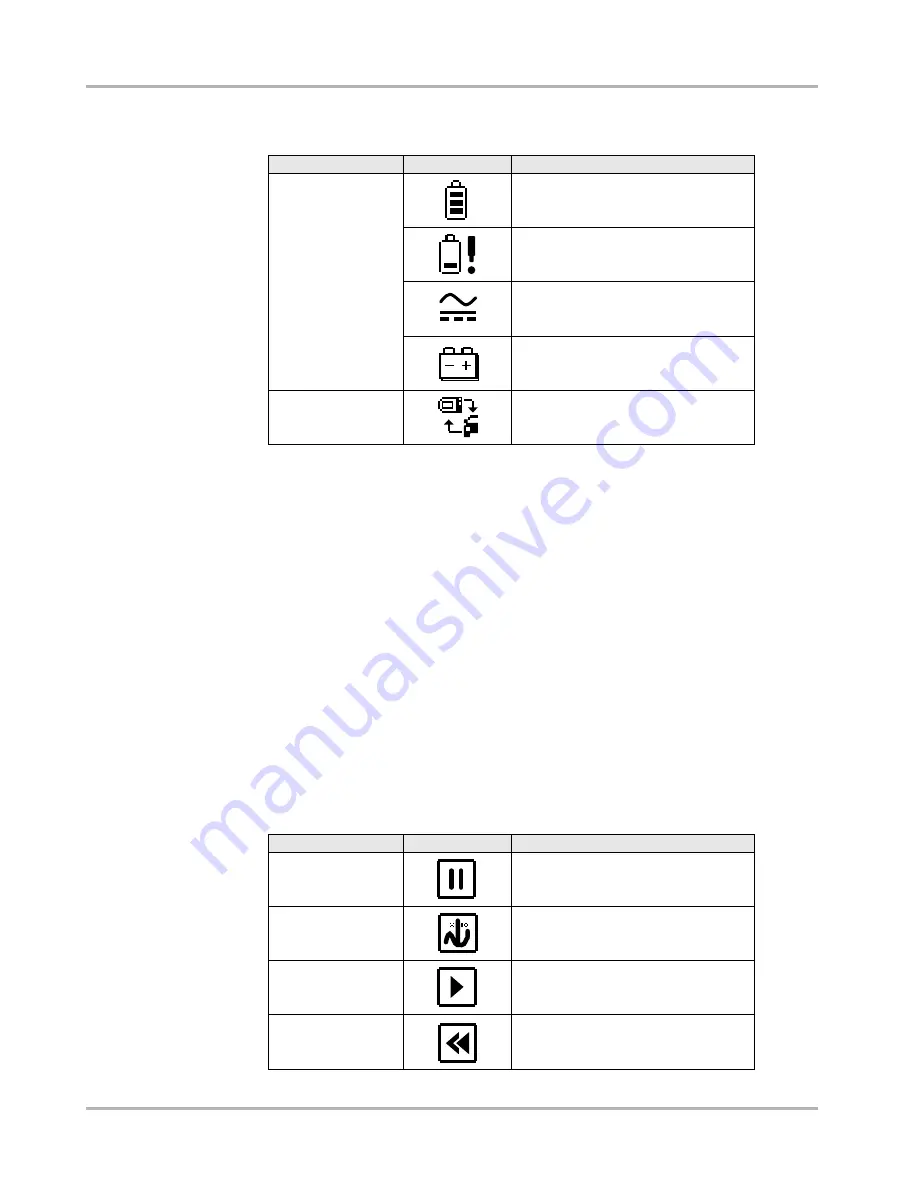
17
Navigation
Screen Layout
Definitions of title bar icons are shown in Table 4-1.
Depending upon what is being displayed in the main body of the screen, either the vehicle ID
or the active menu is shown at the left side of the title bar.
An icon at the far right side of the title bar indicates whether the tool is being powered by the
internal batteries, the test vehicle, or the AC\DC power supply.
A vehicle communication icon displays to the left of the power source indicator whenever the
scan tool is actively communicating with a test vehicle.
Four LED indicators appears to the left of the vehicle communications icon during certain tests
on some vehicles. The LEDs cycle on and off to show certain engine operating conditions
based on parameter values. Default settings for the LEDs vary by manufacturer.
4.1.2 Toolbar
The toolbar, located under the title bar, contains a number of selectable buttons that control
tool functions. Toolbar button operations are shown in Table 4-2, see “Using Tools” on
page 33 for details.
Table 4-1
Title bar icon definitions
TYPE
ICON
DEFINITION
Power source
Indicates power is being supplied by
the internal batteries
Indicates the internal batteries are
weak and need replacement
Indicates power is being supplied by
the AC/DC power supply
Indicates power is being supplied by
the vehicle
Vehicle
communication
Indicates an active communication link
with the vehicle ECM
Table 4-2
Data toolbar buttons (part 1 of 2)
BUTTON
ICON
FUNCTION
Pause
Indicates live data from the vehicle is
being displayed
Cursor
Moves forward ten frames at a time
when viewing recorded or paused data
Play
Indicates the data being displayed is
paused when reviewing a movie.
Previous Frame
Moves back one frame when viewing
recorded or paused data
















































