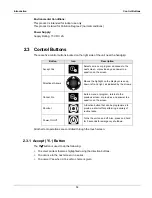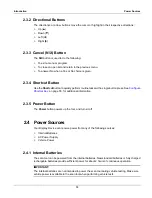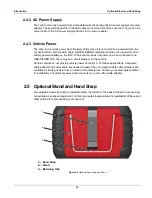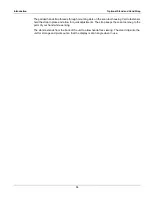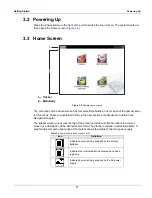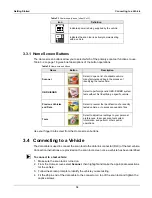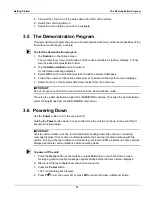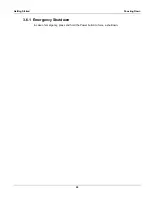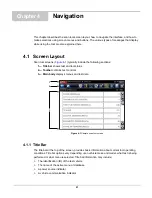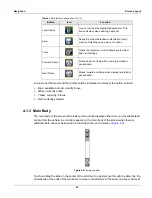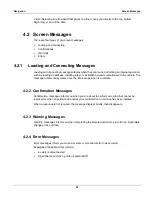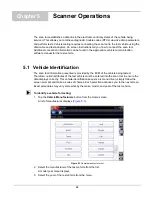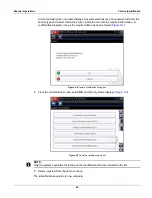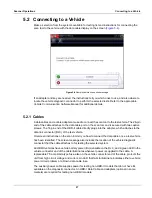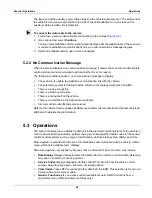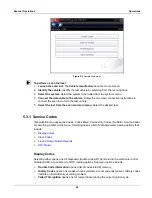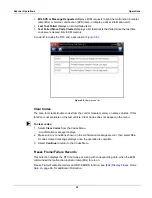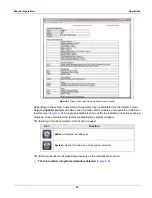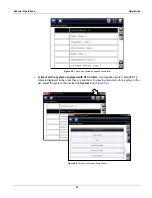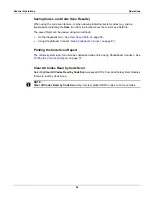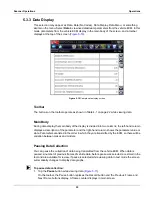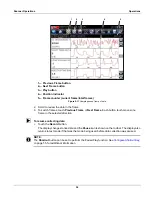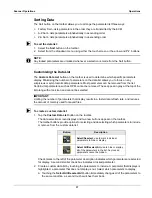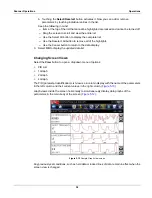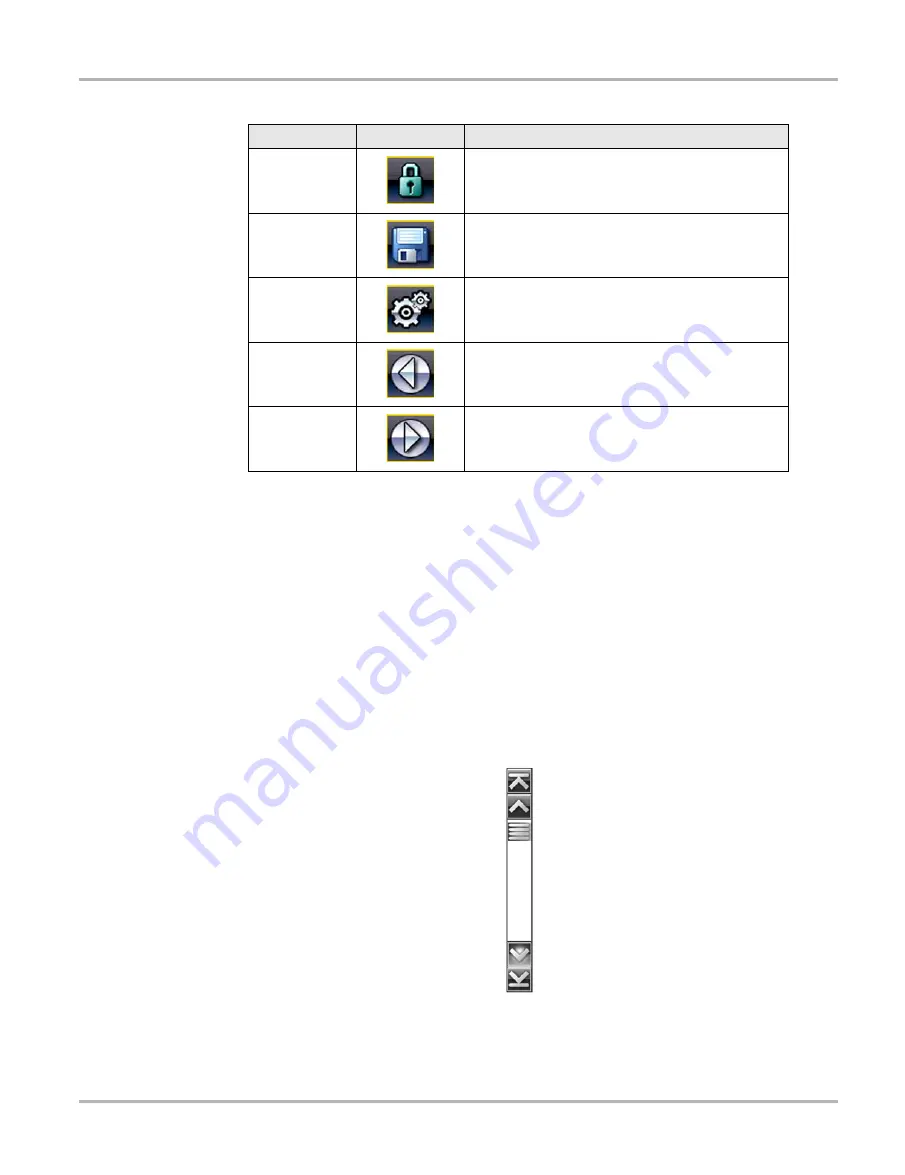
23
Navigation
Screen Layout
A color-coded frame around the toolbar buttons indicates the status of the button function:
•
Blue; available but not currently in use
•
White; currently active
•
Yellow; currently in focus
•
Red; currently selected.
4.1.3 Main Body
The main body of the screen is the lower portion, which displays either a menu of available tests
or data from the vehicle. A scroll bar appears on the main body of the screen when there is
additional data above or below what is currently shown on the screen (
Figure 4-2
Sample scroll bar
Touch and drag the slider in the center of the scroll bar to quickly move through the data. Tap the
arrowheads at the ends of the scroll bars to move in the direction of the arrow one line or frame at
Lock/Unlock
Locks or unlocks the highlighted parameter. This
button displays when viewing a data list.
Save
Saves the current datastream information to tool
memory. Selecting open a menu of options.
Tools
Opens the tools menu, which allows you to adjust
basic tool settings.
Previous Frame
Moves back one frame when viewing recorded or
paused data.
Next Frame
Moves forward one frame when viewing recorded or
paused data.
Table 4-1
Data toolbar buttons (sheet 2 of 2)
Button
Icon
Function