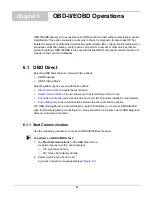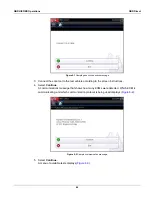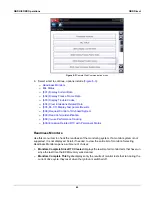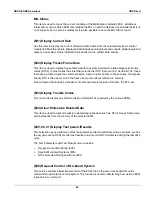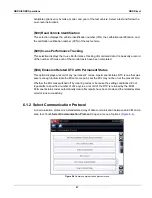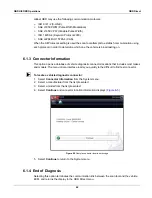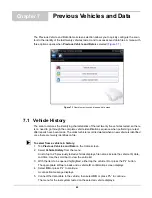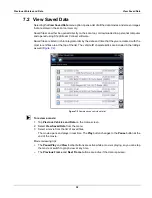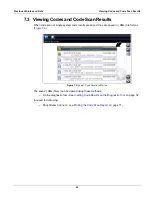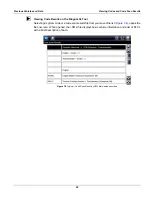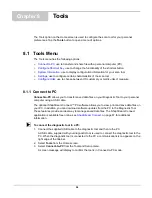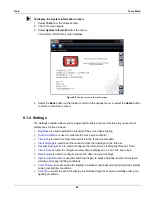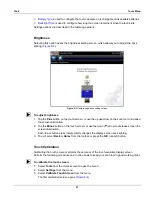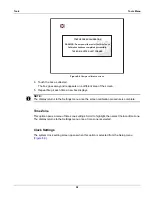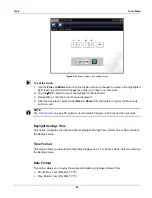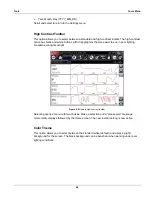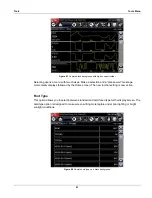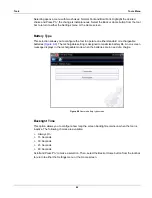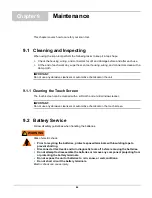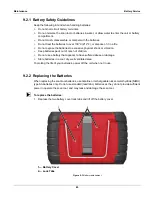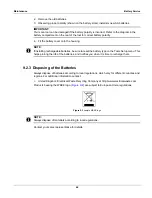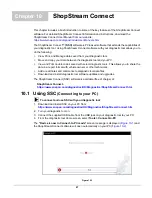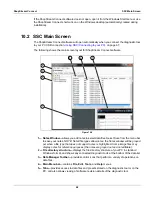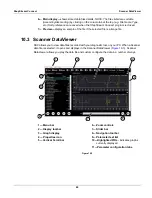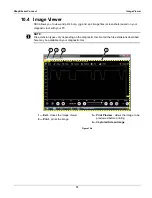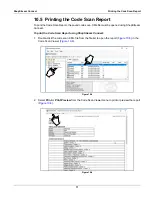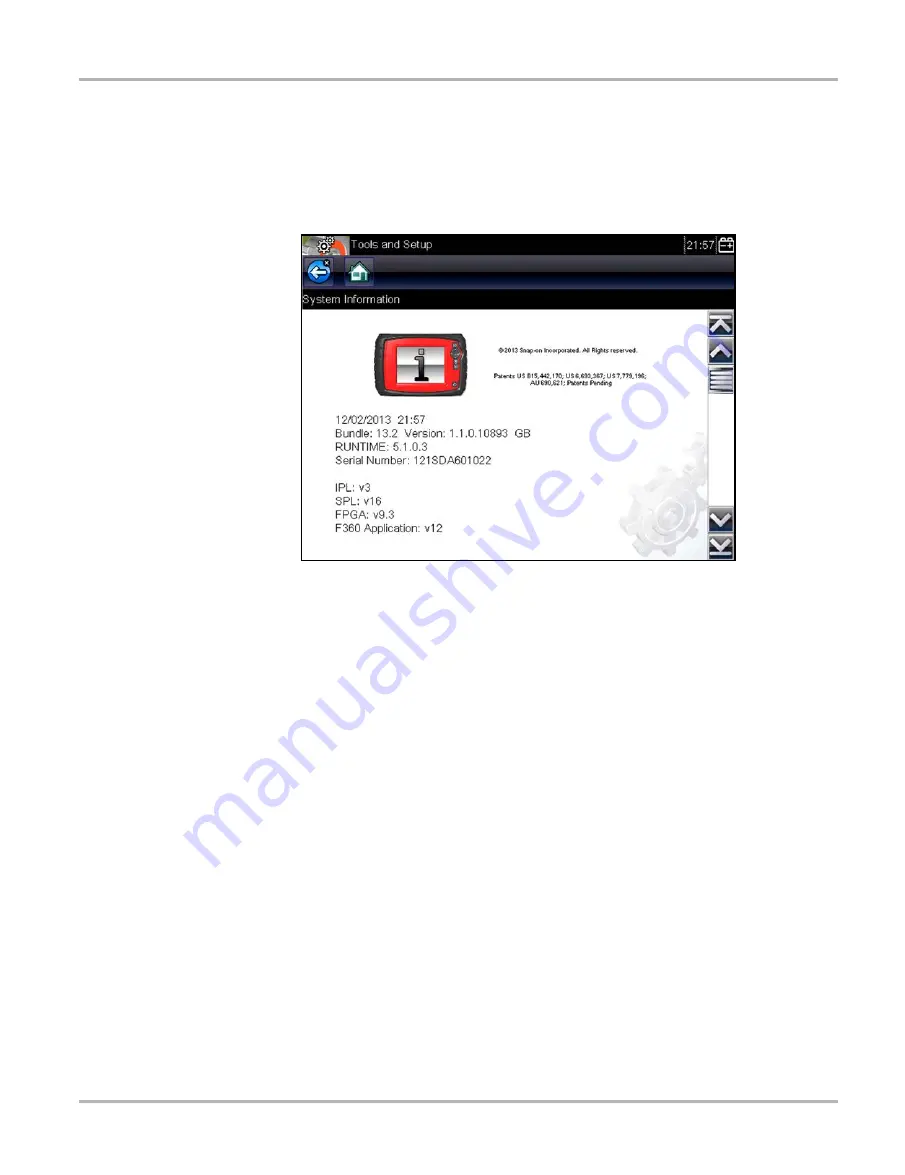
56
Tools
Tools Menu
z
To display the System information screen:
1. Select
Tools
from the Home screen.
2. The Tools menu opens.
3. Select
System Information
from the menu.
The System Information screen displays.
Figure 8-2
Sample system information screen
4. Select the
Back
button on the toolbar to return to the options menu, or select the
Home
button
to return to the Home screen.
8.1.4 Settings
The Settings selection allows you to adjust certain basic scan tool functions to your personal
preferences. Options include:
•
is used to adjust the intensity of the screen back lighting.
•
is used to calibrate the touch screen display.
•
is used to set the internal clock to the local time standard.
•
is used to set the real-time clock that displays on the title bar.
•
is used to configure the internal clock for Daylight Savings Time.
•
is used to configure whether time is displayed on a 12 or 24 hour clock.
•
is used to configure the month, date, and year displays.
•
is used to switch the display to black and white toolbar for improved
visibility under poor lighting conditions.
•
is used to switch the display to a black screen background for improved visibility
under poor lighting conditions.
•
is used to switch the display to bold-faced type for improved visibility under poor
lighting conditions.