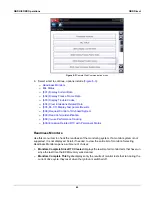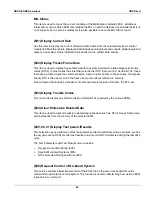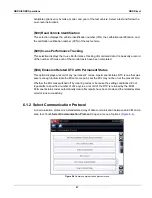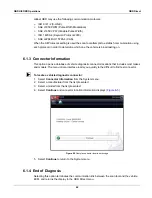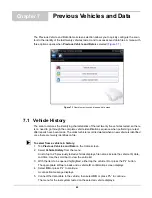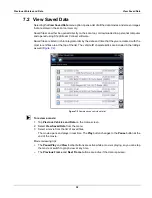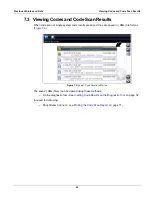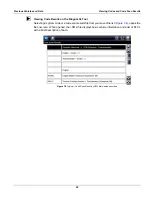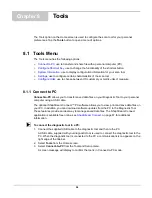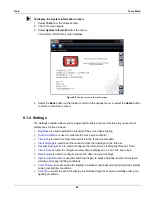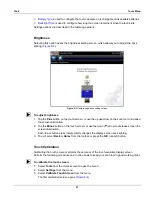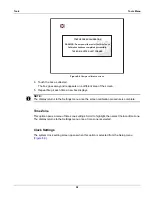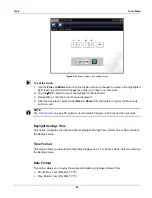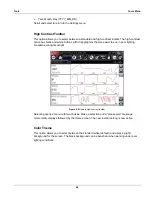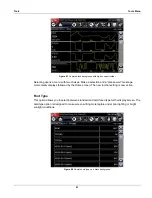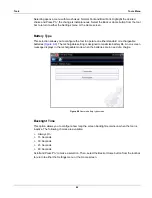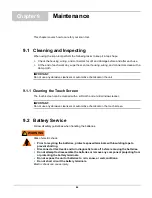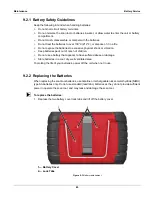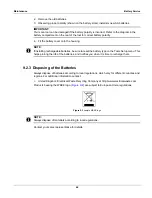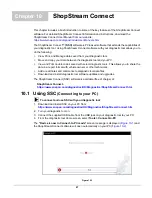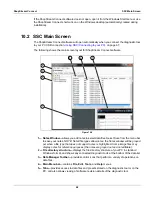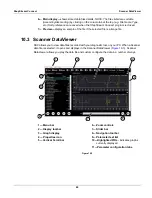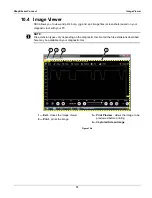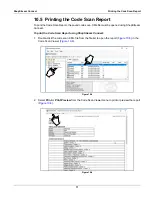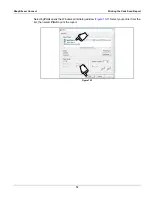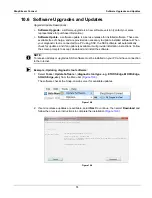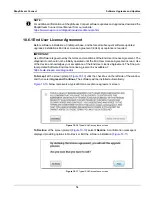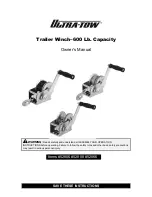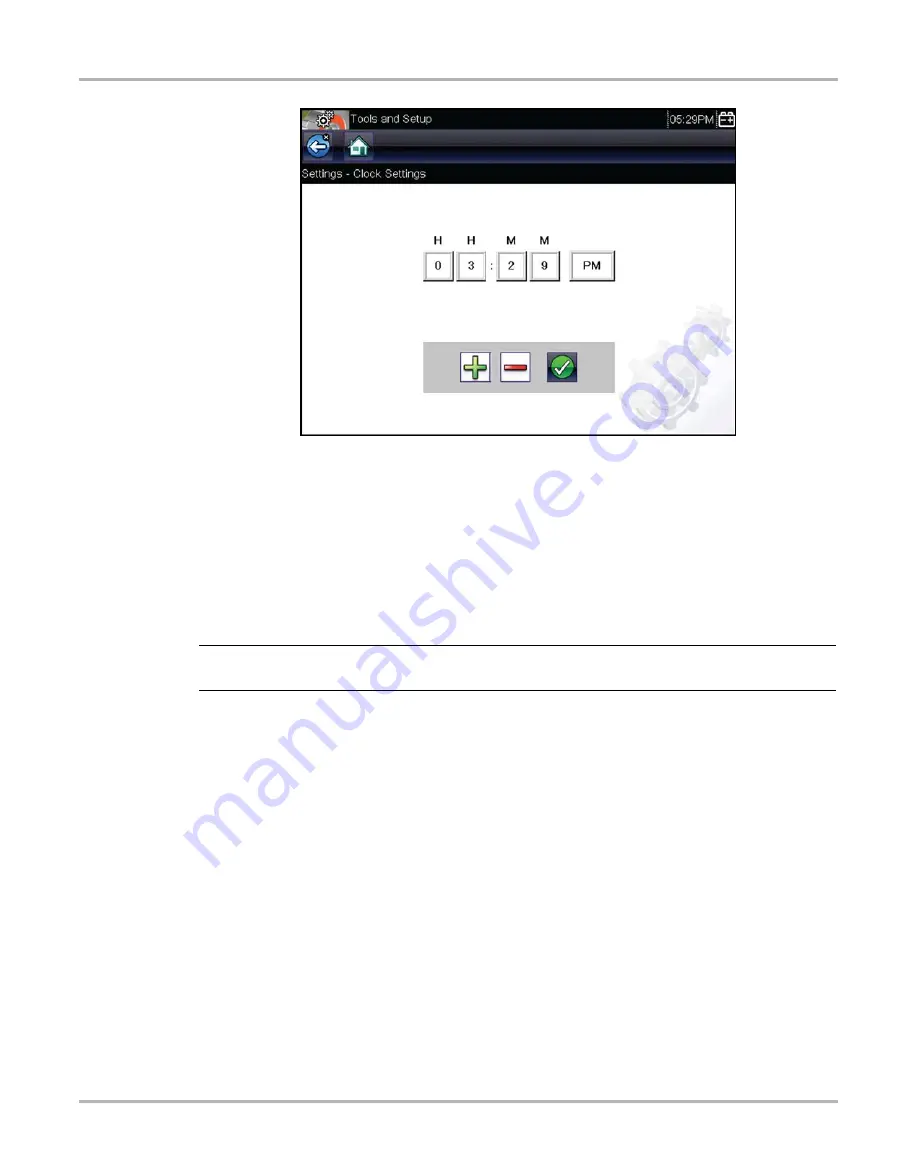
59
Tools
Tools Menu
Figure 8-5
Sample system clock setting screen
z
To set the clock:
1. Use the
Plus
and
Minus
buttons on the display screen to change the value in the highlighted
field. Each tap of a button changes the value up or down one increment.
2. Tap the
a
(OK) button to move the highlight to the next field.
3. Repeat Step 1 until the correct time is displayed.
4. After the clock is set, select either
Back
or
Home
from the toolbar, or press the
X
(cancel)
button to exit.
NOTE:
i
The
‚ on page 59, option is used to switch between a 12 hour and 24 hour clock.
Daylight Savings Time
This option configures the internal clock for Daylight Savings Time. Select Yes or No to return to
the Settings menu.
Time Format
This option allows you to select whether time displays on a 12 or 24 hour clock. Select to return to
the Settings menu.
Date Format
This option allows you to select how date information is displayed. Select from:
•
Month, Day, Year (MM_DD_YYYY)
•
Day, Month, Year (DD_MM_YYYY)